
Add page numbers in Pages on Mac
You can add page numbers to your document that automatically adjust as pages are added or deleted.
Add page numbers in a header or footer
Move the pointer over the top or bottom of the page until you see the three header or footer fields, then click one (you can use any combination of fields to complete your header or footer).
Note: If you can’t see the fields, turn on headers and footers for the document (click
 in the toolbar, click the Document tab, then select the Header and Footer tickboxes).
in the toolbar, click the Document tab, then select the Header and Footer tickboxes).Click Insert Page Number, then choose a numbering style.
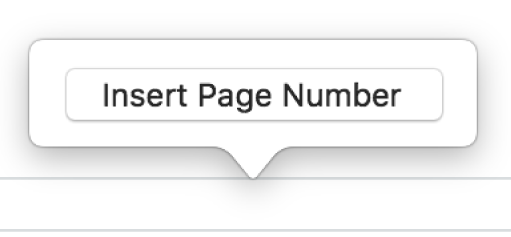
The number that’s added is based on the page you’re currently on and whether there are other sections in the document with number settings that impact it.
Add page numbers outside the header or footer
You can add page numbers anywhere in body text, or in a shape, text box or table cell.
Place the insertion point in the text where you want the page number to appear, or double-click in a shape, text box or table cell.
Click
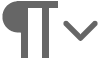 in the toolbar, then choose Page Number.
in the toolbar, then choose Page Number.
The number that’s added is based on the page you’re currently on and whether there are other sections or pages in the document with number settings that impact it.
Set the starting number and number style
You can set a starting page number for a section in a word processing document or for a page in a page layout document.
Do one of the following:
In a word processing document: Click anywhere in a page for the section you want to edit, then in the Document
 sidebar, click the Section tab.
sidebar, click the Section tab.In a page layout document: Click the page you want to edit in Page Thumbnails view on the left, then open the Format
 sidebar. If you can’t see Page Layout at the top of the sidebar, make sure nothing is selected on the page and try again.
sidebar. If you can’t see Page Layout at the top of the sidebar, make sure nothing is selected on the page and try again.
Below Page Numbering, click the Format pop-up menu and choose a numbering style.
To set the starting page number, choose one of the following:
“Continue from previous section” (for a word processing document) or “Continue from previous page” (for a page layout document).
“Start at”, then click the up or down arrow to set a starting number.