
Replace text automatically in Numbers on Mac
You can set Numbers to automatically replace certain text with text that you specify. For example, you can have Numbers replace teh with the or (c) with © as you type.
You can also replace all instances of specific text in your spreadsheet with other text you define.
Replace text as you type
Choose Numbers > Preferences (from the Numbers menu at the top of your screen).
Click Auto-Correction at the top of the preferences window.
In the Replacement section, select the tickbox next to “Symbol and text substitution”.
Click
 , then type the text you want to replace (such as “teh”) in the Replace column.
, then type the text you want to replace (such as “teh”) in the Replace column.In the With column, type the word you want to replace it with (such as “the”).
You can also Use accents and special characters in Numbers on Mac as replacements.
Press Return to save the change.
These text substitutions apply only to Numbers.
Replace existing text in a spreadsheet
If you want to replace specific text in your spreadsheet, you can specify the replacement text, then replace it automatically with the click of a button.
With the spreadsheet open, choose Edit > Substitutions > Show Substitutions (from the Edit menu at the top of your screen).
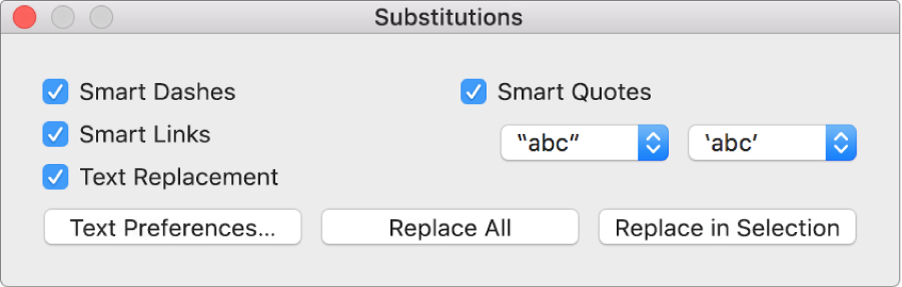
In the Substitutions window, select the Text Replacement tickbox, then click Text Preferences.
The Text pane of Keyboard preferences opens (it’s part of your computer’s System Preferences).
Click the Text tab.
Click
 , then type the text you want to replace (such as change) in the Replace column.
, then type the text you want to replace (such as change) in the Replace column.Type the word you want to replace it with (such as modify) in the With column.
After your last entry, press Return, then close the preferences window.
In your spreadsheet, to apply replacements just to specific text, select the text.
Click a button at the bottom of the Substitutions window:
Replace All: Replaces all occurrences of the text in the spreadsheet.
Replace in Selection: Replaces occurrences of the text in only the selected text.
Note: Text replacement settings in Keyboard preferences apply to other applications on your computer, such as TextEdit, Pages and Keynote, when they have text substitution turned on.