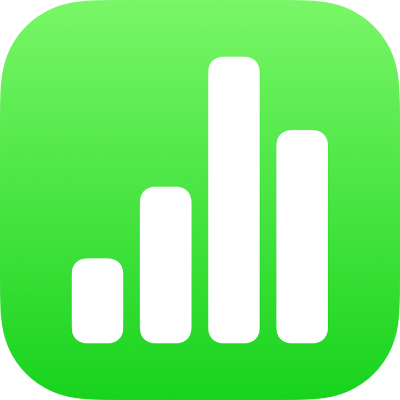
Format Chinese, Japanese or Korean text in Numbers on iPhone
You can enter text in many different languages, including several different writing systems for Chinese, Japanese and Korean, using the international keyboards available on your mobile device. When you set up any of the Chinese, Japanese or Korean keyboards on your device, Numbers provides some language-specific text-formatting features, including emphasis styles, list styles and phonetic guides.
For best results, use these recommended fonts:
Simplified Chinese: PingFang SC
Traditional Chinese for Taiwan: PingFang TC
Traditional Chinese for Hong Kong and Macao: PingFang HK
Korean: Apple SD Gothic Neo
Japanese: Hiragino Sans (sans serif) or Hiragino Mincho (serif)
Important: The instructions below assume you’ve set up at least one Chinese, Japanese or Korean keyboard on your device. To set up international keyboards, open Settings on your device, tap General > Keyboard > Keyboards, then add a new keyboard.
Add Chinese or Japanese emphasis marks
You can add emphasis marks that are commonly used with Chinese or Japanese text. For example, using a Chinese keyboard, you can apply Boten dots below or above the text, or a wavy underline. With Japanese text, you can add plain dots or sesame dots.
Go to the Numbers app
 on your iPhone.
on your iPhone.Open a spreadsheet, then switch your keyboard to a Chinese or Japanese keyboard.
Select the characters you want to format, then tap
 .
.Tap Text, then tap an emphasis mark button.
The formatting options depend on which keyboards are set up.
Use a Chinese, Japanese or Korean list style
You can apply Chinese, Japanese and Korean list styles (specifically, the bullet style or numbering system) to a list written in any language.
Go to the Numbers app
 on your iPhone.
on your iPhone.Open a spreadsheet, then select the list items with the numbering or lettering you want to change.
Tap
 , then tap Text or Cell.
, then tap Text or Cell.Tap Bullets & Lists, then tap a list style.
The formatting options depend on which keyboards are set up.