
Intro to pivot tables in Numbers on iPhone
A pivot table is a special type of table that organises and summarises data from another table (containing the source data). You can create pivot tables to analyse data, quickly group and calculate values, and identify interesting patterns and trends.
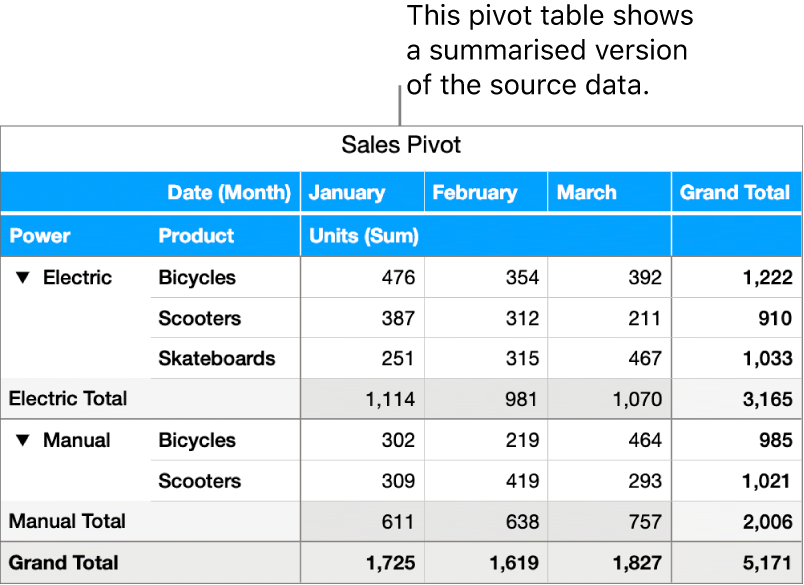
Almost any other table in your spreadsheet can provide the source data.
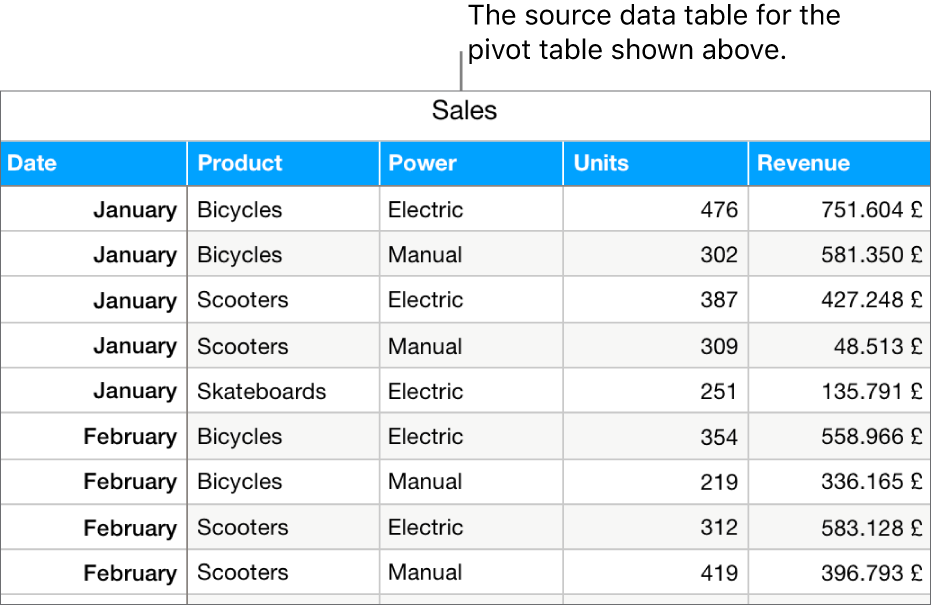
You choose what data to use in your pivot table and how to organise it in the Pivot Options menu, shown below. The columns in your source data table are listed as fields. Based on the type of data they contain, the selected fields are automatically placed in one of three sections — Columns, Rows and Values — but you can rearrange them however you like. The sections where you place the fields and how you order them determine how the pivot table displays data.
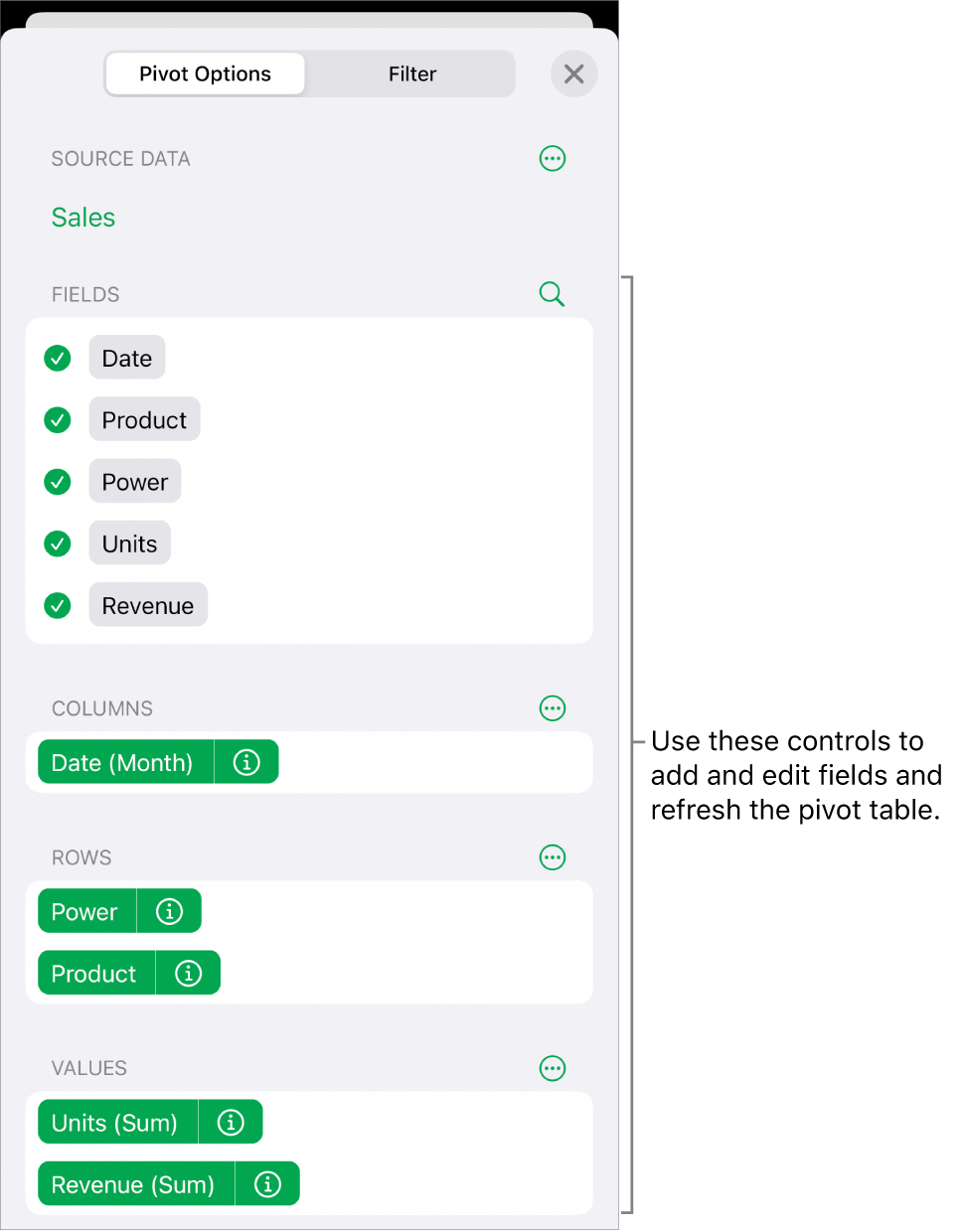
For example, if you place the Power field in the Rows section, a row is added to the pivot table for each unique value in the Power column source data — in this case, Electric or Manual. If you add another field, such as Product, to the Rows section, you create a hierarchy of rows and groupings — in this case, electric and manual bicycles, scooters and skateboards.
Value fields use functions, such as sum or average, to summarise data. You can change which function is used, how to display the results in the pivot table and whether you want to see Totals and Grand Totals.
You can use Quick Filters to include only specific source data in the pivot table or create a pivot chart of different data (such as totals or grand totals) to help you visualise trends. To copy a pivot table to other apps, such as Pages or Notes, create a snapshot.
You can also import or export pivot tables to and from Excel.
Tip: You can practise using pivot tables in the Pivot Table Basics template. To open it, in the document manager, tap Choose a Template, then tap Pivot Table Basics in the Basic template category. Tap the tabs near the top of the template (Pivot Table Basics and Pivot Table Practice) to view the different sheets.
To get started with pivot tables, see Create a pivot table.