
Schedule a message on Mac to send later
If it’s too late at night or too important to forget, you can use iMessage to schedule a message to be sent later.
Note: You must be online to schedule or modify messages to be sent later, and using iMessage with macOS 15, iOS 18, iPadOS 18, watchOS 11, visionOS 2 or later. Your recipient can use any device, and they won’t know that the message was scheduled.
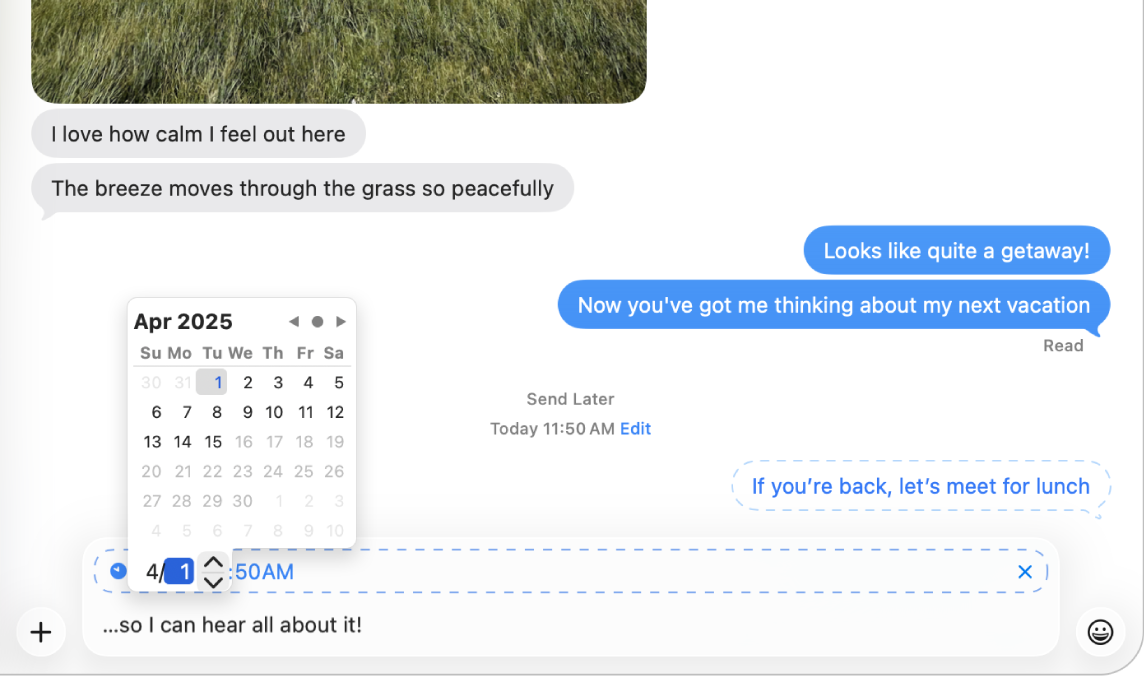
Schedule a message
You can schedule a message up to 14 days into the future.
Go to the Messages app
 on your Mac.
on your Mac.Select a conversation.
Click
 to the left of the message field (near the bottom), then click Send Later.
to the left of the message field (near the bottom), then click Send Later.Choose the date and time you want to send your message.
Enter a message, then press Return to schedule the message.
The message appears with a dashed line around it and is stored on a server until it’s time to send it — the time appears above the message.
Reschedule a message
You can change when a message is sent until its delivery time.
Go to the Messages app
 on your Mac.
on your Mac.Select the conversation with the message you want to reschedule.
If you can’t see your message, scroll down to the bottom of the conversation. Scheduled messages may appear below sent messages.
Click Edit in the conversation (above your scheduled message), then do any of the following:
Reschedule it: Choose Edit Time, choose a new time, then click away from the schedule to commit the new time.
Send it immediately: Choose Send Message.
Edit a scheduled message
You can edit a scheduled message until its delivery time.
Go to the Messages app
 on your Mac.
on your Mac.Select the conversation with the message you want to edit.
If you can’t see your message, scroll down to the bottom of the conversation. Scheduled messages may appear below sent messages.
Control-click the message you want to change, then choose Edit.
Make any changes, then click
 to resend with edits or
to resend with edits or  to revert. See Edit a sent message.
to revert. See Edit a sent message.
Delete a scheduled message
When you delete a message before its scheduled send time, it’s cancelled and not delivered to the recipient.
Go to the Messages app
 on your Mac.
on your Mac.Select the conversation with the message you want to delete.
If you can’t see your message, scroll down to the bottom of the conversation. Scheduled messages may appear below sent messages.
Click Edit in the conversation (above your scheduled message), then choose Delete Message.