Keynote User Guide for iPad
- Welcome
- What’s new in Keynote 14.2
-
- Intro to Keynote
- Intro to images, charts and other objects
- Create a presentation
- Choose how to navigate your presentation
- Open a presentation
- Save and name a presentation
- Find a presentation
- Print a presentation
- Customise the toolbar
- Copy text and objects between apps
- Basic touchscreen gestures
- Use Apple Pencil with Keynote
- Create a presentation using VoiceOver
-
- Send a presentation
- Intro to collaboration
- Invite others to collaborate
- Collaborate on a shared presentation
- See the latest activity in a shared presentation
- Change a shared presentation’s settings
- Stop sharing a presentation
- Shared folders and collaboration
- Use Box to collaborate
- Create an animated GIF
- Post your presentation in a blog
- Copyright
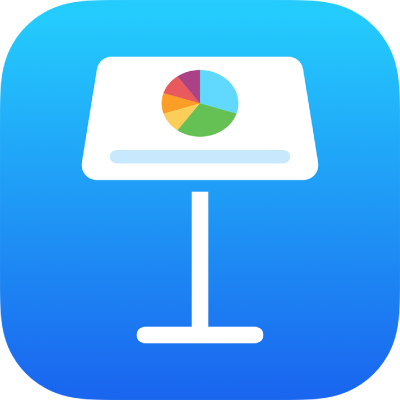
Alphabetise or sort table data in Keynote on iPad
You can sort data in a column alphabetically or by increasing or decreasing values. When you sort by column, the rows of the table rearrange accordingly.
Important: To sort a table with cells that are merged across adjacent rows, you need to unmerge the cells first. Tap the table, tap the merged cells, then tap Unmerge.
Text in column headers and footers isn’t sorted.
Alphabetise or sort table data
Tap the table.
Tap the row number or column letter, tap Sort, then choose a sorting option:
Sort Ascending: Sort the data in alphabetical order (A to Z) or by increasing numerical values.
Sort Descending: Sort the data in reverse alphabetical order (Z to A) or by decreasing numerical values.
In columns containing both text and numbers, ascending order sorts numbers before text (for example, 1a, 1b, 2a, a1, b1). Ascending order also places cells with Boolean values (true/false) after cells sorted alphabetically or numerically, and places blank cells at the bottom of the column.