Keynote User Guide for iPad
- Welcome
-
- Intro to Keynote
- Intro to images, charts and other objects
- Create your first presentation
- Open a presentation
- Save and name a presentation
- Find a presentation
- Print a presentation
- Copy text and objects between apps
- Basic touchscreen gestures
- Use Apple Pencil with Keynote
- Create a presentation using VoiceOver
- Copyright

Adjust line spacing in Keynote on iPad
You can adjust the spacing between lines of text, change the amount of space before or after a paragraph, and add line breaks in text.
Adjust the space between lines
Tap a shape or text box, or select text in a text box.
You can’t adjust line spacing for text in a table cell.
Note: If you’re using paragraph styles in your presentation and want to incorporate the line spacing change in the paragraph style, drag past the last character in the paragraph to include the formatting symbol (it’s invisible until you drag over it). See Use text styles in Keynote on iPad.
Tap
 , then tap Text.
, then tap Text.Tap Line Spacing, then do any of the following:
Set the spacing between lines of text: Tap
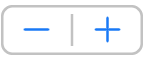 next to Spacing to decrease or increase the spacing.
next to Spacing to decrease or increase the spacing.Set the amount of space before or after a paragraph: Tap
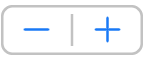 next to Before or After to decrease or increase the spacing.
next to Before or After to decrease or increase the spacing.
Force text to the next line
Tap where you want the break to occur.
Tap Insert, then tap Line Break.