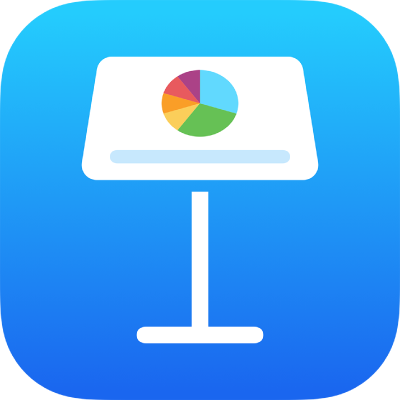
Play a presentation over the internet in Keynote on iPad
You can use FaceTime, Webex, Zoom or another video conferencing app to play your presentation over the internet so everyone you give access to can view it at the same time — on their own devices, wherever they are. As the presenter, you control when the presentation starts and stops.
At any point during a FaceTime, Webex, Zoom or other video conferencing call, you can present your Keynote slideshow to the people on the call.
While on a video conferencing call, do one of the following:
In FaceTime: Tap the screen to show the controls (if they aren’t visible), tap
 , tap Share My Screen, then open the slideshow in Keynote.
, tap Share My Screen, then open the slideshow in Keynote.In other video conferencing apps: Use the app controls to share your screen, then open the slideshow in Keynote. For more information, see the documentation that comes with the video conferencing app you’re using.
To play the presentation, tap the slide you want to begin with, then tap
 .
.To advance through the presentation, do any of the following:
Go to the next slide: Tap the slide.
Go to the previous slide or build: Swipe right. Avoid the left edge of the screen as you swipe, so the slide navigator doesn’t appear.
Jump to a different slide: Tap the left side of the screen to show the slide navigator, then tap the slide you want. You may need to swipe up or down to see all the slides. Tap anywhere on the slide to hide the slide navigator. Even if your device is connected to an external display, the slide navigator appears only on the device.
To stop sharing your Keynote presentation, do one of the following:
In FaceTime: Tap the screen to show the controls (if they aren’t visible), then tap
 .
.In other video conferencing apps: Use the app controls to stop sharing your screen.
You can also post your presentation on a website that supports embedded Keynote presentations (such as Medium or WordPress) so viewers can navigate through the presentation in a player on the website. To learn how to generate a link to the presentation and to set permissions for viewing it, see Post your presentation in a blog with Keynote on iPad.