
Customise the iTunes window on PC
You can customise the way you view and play your iTunes content.
View the iTunes window in full-screen view
To enter full-screen view in the iTunes app
 on your PC, click
on your PC, click  at the top-right corner of the iTunes window.
at the top-right corner of the iTunes window.To exit full-screen view, click
 at the top-right corner of the iTunes window.
at the top-right corner of the iTunes window.
Hide or show the sidebar
By default, the sidebar is visible. You can hide it.
In the iTunes app
 on your PC, choose View > Hide Sidebar or View > Show Sidebar.
on your PC, choose View > Hide Sidebar or View > Show Sidebar.
Note: Even if you hide the sidebar, you can still access all the sidebar items (such as Downloaded songs and your playlists) from the pop-up menu that appears on the Library button.
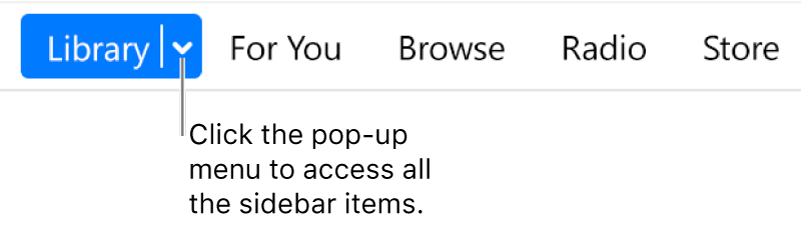
Add items to the Library sidebar
You can customise the Library sidebar in iTunes. For example, you may want to easily see the Recent Updates to your library.
In the iTunes app
 on your PC, choose View > Show Sidebar.
on your PC, choose View > Show Sidebar.In the sidebar, hold the pointer over Library, then choose Edit.
Select items you want to see in the sidebar; deselect items you don’t want to see.
Click Done.