Control audio with Siri on HomePod
Everyone in your household with their own iPhone or iPad can control HomePod simply by using Siri. If you set up voice recognition, Siri can recognise multiple voices so that everyone can access their own music and play their own personalised recommendations.
Control audio
Siri: Ask Siri something like:
“Play some music.”
“Set the volume to 50 per cent.”
“Play” or “Stop.”
“Stop playing in 30 minutes.”
A steady white light indicates HomePod is playing audio.
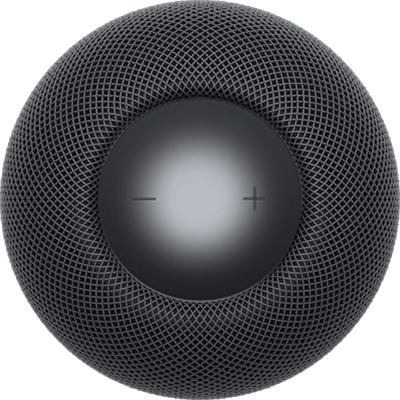
If you don’t hear audio, turn up the volume. Say something like, “Make it louder.”
Control multiple speakers
You can control the audio on HomePod in other rooms.
Siri: Ask Siri something like:
“Play music in the living room.”
“Play this in the living room and kitchen.”
“Move this to the bedroom.”
“Add the kitchen.”
“Play music from the kitchen here.”
“Play everywhere.”
“Stop playing in the office and game room.”
“What’s playing downstairs?”
“Set the upstairs volume to 20 per cent.”