
Change audio options for FaceTime calls on Mac
On a Mac with Apple silicon, Spatial Audio makes it sound like your friends are in the room with you.
With audio options, you can mute the call, adjust the volume or adjust microphone settings to filter out background sounds or capture the sounds around you.
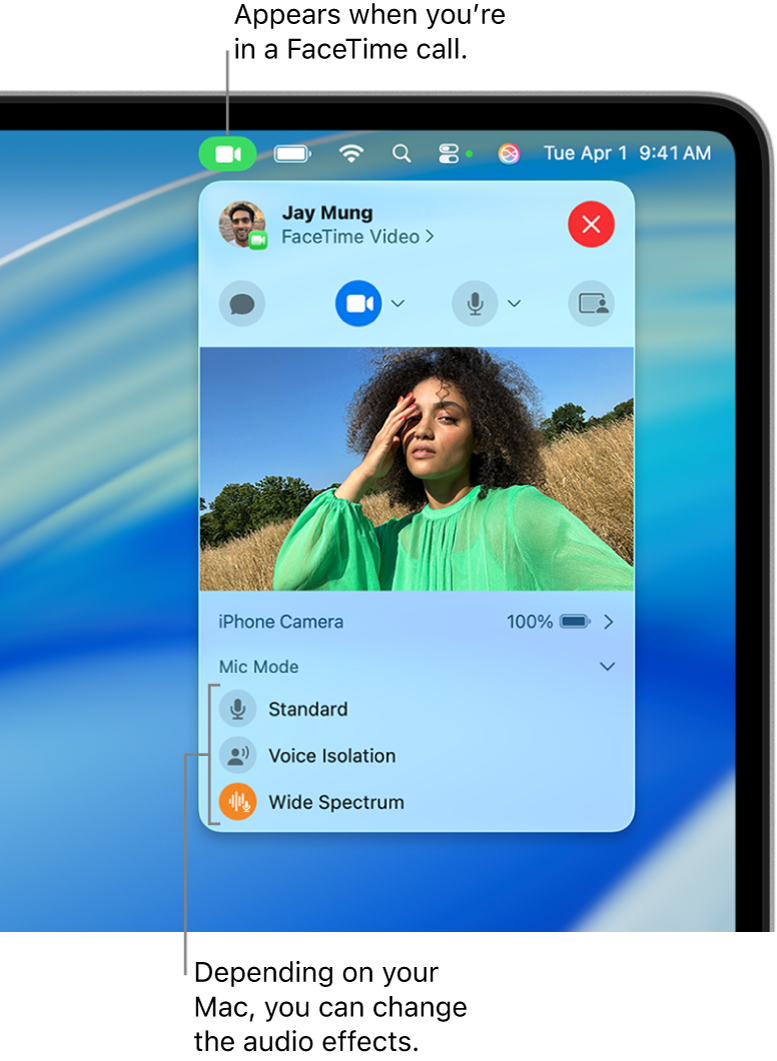
Mute or change the volume for FaceTime calls on Mac
On your Mac, do any of the following during a call:
Mute yourself during a video call or audio call: In the FaceTime app
 , move the pointer over the call window, then click
, move the pointer over the call window, then click  . You can still hear the other person on the call, but they won’t be able to hear you.
. You can still hear the other person on the call, but they won’t be able to hear you.To unmute yourself, click
 again.
again.Change the volume of your microphone: Choose Apple menu

 in the sidebar. (You may need to scroll down.) Go to Output & Input on the right, click Input, then drag the “Input volume” slider.
in the sidebar. (You may need to scroll down.) Go to Output & Input on the right, click Input, then drag the “Input volume” slider.Change the volume you hear: Click
 in the menu bar or Control Centre, then drag the slider to adjust the volume. See Turn your Mac volume up or down.
in the menu bar or Control Centre, then drag the slider to adjust the volume. See Turn your Mac volume up or down.
Filter out background sounds
When you want your voice to be heard clearly on a FaceTime call, you can turn on Voice Isolation (available on Mac models 2018 and later). Voice Isolation prioritises your voice on a FaceTime call and blocks out the ambient noise.
Include the sounds around you
When you want your voice and all the sounds around you to be heard on a FaceTime call, you can turn on Wide Spectrum (available on Mac models 2018 and later). Do any of the following: