
Browse the log archive in Console on Mac
If you create a system diagnostics report, you can use Console to view, search and sort it.
Note: If you’re not logged in as an administrator, you need to enter an administrator name and password to create a system diagnostics report and browse it.
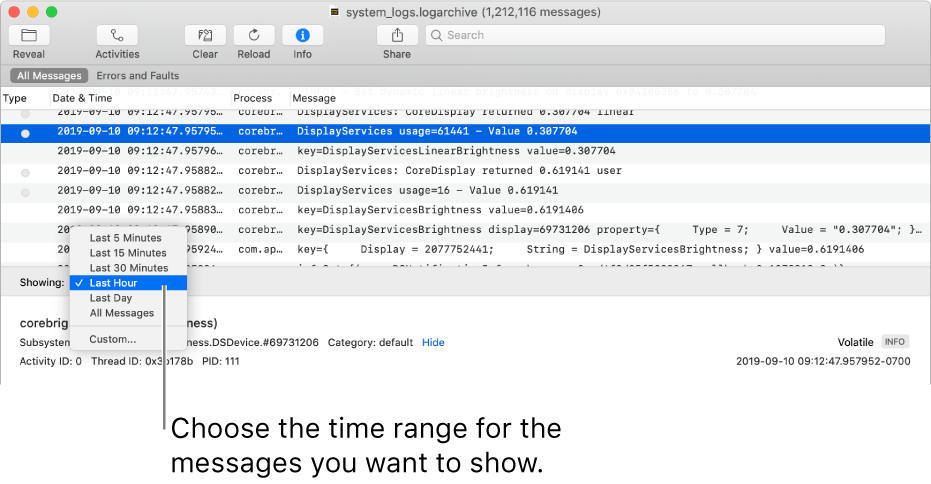
In the Activity Monitor app
 on your Mac, create a system diagnostics report.
on your Mac, create a system diagnostics report.Tip: To get details on how to create logs for other devices, see Apple Developer website: Profiles and Logs.
In the Finder
 , double-click the log archive file.
, double-click the log archive file.A new Console window opens with the log archive displayed.
In the Console app
 on your Mac, browse the log archive by doing any of the following:
on your Mac, browse the log archive by doing any of the following:Sort data: Move the pointer over the column name you want to sort by, then click it. All the rows in the log archive are reordered according to the column you sorted. Click the column name again to reverse the sort order.
Show data for a specific time range: Click the Showing pop-up menu in the bottom-left corner of the window, then choose a time range. For example, choose Last Hour to show only the log messages from the last hour of the log archive. Or choose Custom to set a time frame for the log messages that show.
View the log messages: View log messages.
View activities: View activities.
Search log messages and activities: Find log messages and activities.
Share the log archive: Share log messages, activities or reports.