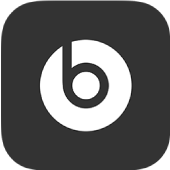
Introduce your device to the Beats app for Android
To manage your headphones, earphones or Pill+ speaker, first add your supported Beats device to the Beats app.
Note: To use the Beats app, make sure Bluetooth® is turned on in Android Settings > Connections.
Connect your device to the Beats app
After you’ve installed the Beats app for Android, open the app.

Tap Get Started.
Follow the on-screen instructions for the analytics and privacy settings and for the location access settings.
You can change the app’s location access and analytics in the App Settings screen.
Do one of the following:
Turn on your Beats device, put it in pairing mode, then tap the notification that appears.
Note: You can turn app notifications on or off in Settings > Notifications > Beats (or in Settings > Apps > Beats).
In the Select Your Beats screen, tap your device, then follow the onscreen instructions to power on and connect your Beats device.
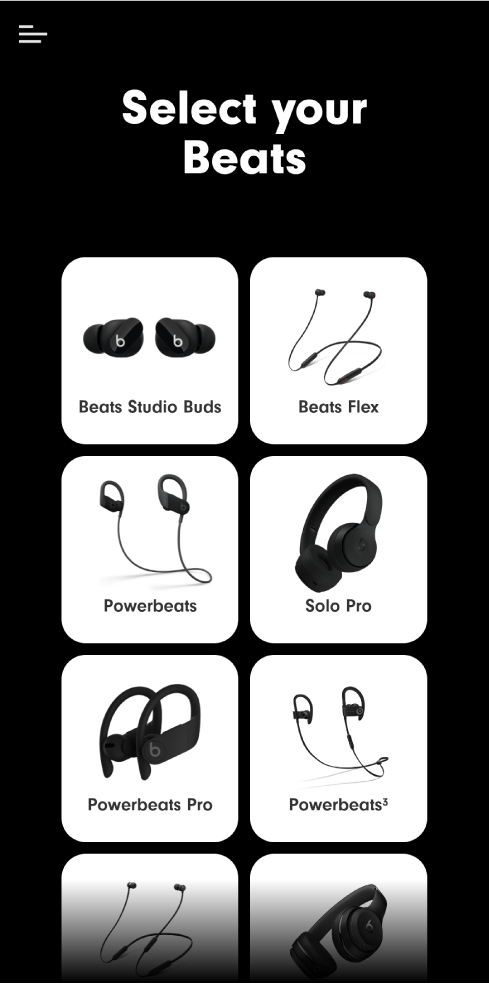
If your device cannot be paired through the Beats app, the connect screen appears. Tap Go to Bluetooth to open Android Settings > Bluetooth, then select the device in the Available Devices list.
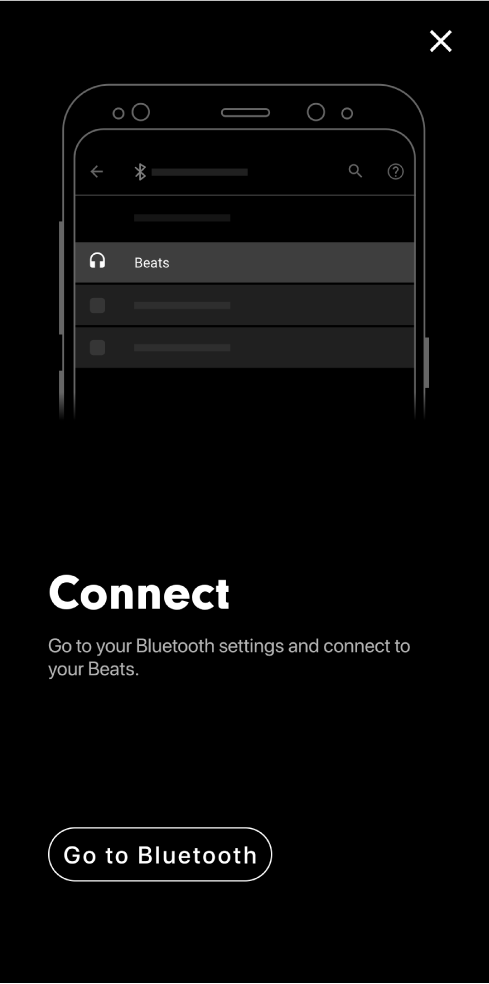
After you connect your device, the device screen appears. Here you can:
Explore the features of your Beats Studio Buds, Powerbeats Pro, Powerbeats or Solo Pro device
Turn transparency and noise cancellation on or off on your Beats Studio Buds or Solo Pro headphones
Turn noise cancellation on or off on your Beats Studio3 headphones
Turn automatic play/pause and call answering on or off on your Beats Flex earphones
When your device is paired with the Beats app, the device is displayed on-screen whenever it’s switched on and in range of your Android phone. Additionally, battery level notifications display the charge level of your Beats device (if Beats app notifications are turned on in the phone’s Settings).
If the Beats app can’t locate your device
In the Beats app for Android, tap Help Connect, then follow the on-screen instructions.
Add another Beats device to the app
Do one of the following:
Turn on your Beats device, put it in pairing mode, then tap the notification that appears.
Note: You can turn app notifications on or off in Settings > Notifications > Beats (or in Settings > Apps > Beats).
In the Beats app for Android, tap
 , tap Add New Beats, tap your device in the Select Your Beats screen, then follow the onscreen instructions to power on and connect your Beats device.
, tap Add New Beats, tap your device in the Select Your Beats screen, then follow the onscreen instructions to power on and connect your Beats device.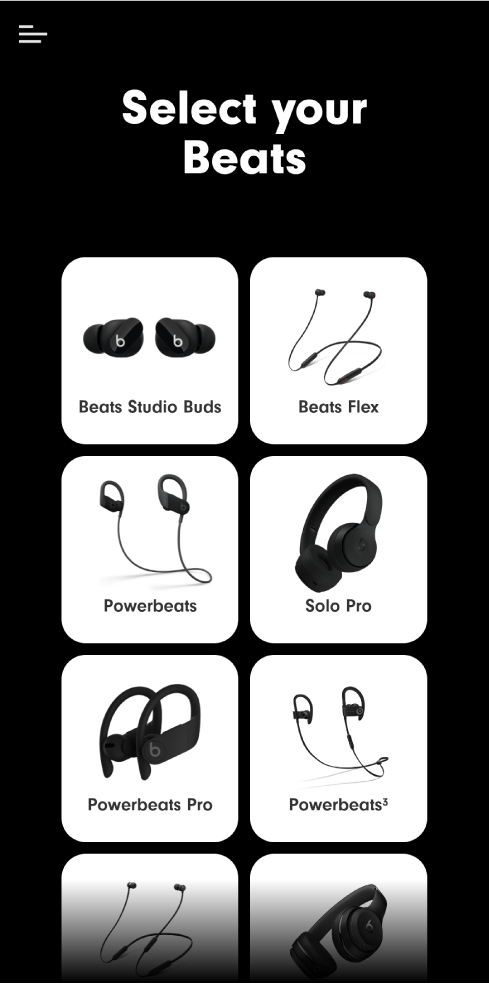
Note: If your device cannot be paired through the Beats app, the connect screen appears. Tap Go to Bluetooth to open the Android Bluetooth settings, then select the device in the Available devices list.
When your device is paired with the Beats app, the device is displayed on-screen whenever it’s switched on and in range of your Android phone.