Apple Vision Pro User Guide
- Welcome
- Let others use your Apple Vision Pro
-
- Capture
- Clock
- Encounter Dinosaurs
- Mindfulness
- Numbers
- Pages
- Shazam
- Shortcuts
- Tips
-
- Use built-in privacy and security protections
- Keep your Apple ID secure
-
- Sign in with passkeys
- Sign in with Apple
- Automatically fill in strong passwords
- Change weak or compromised passwords
- View your passwords and related information
- Use shared password groups
- Share passkeys and passwords securely with AirDrop
- Make your passkeys and passwords available on all your devices
- Automatically fill in verification codes
- Sign in with fewer CAPTCHA challenges on Apple Vision Pro
- Manage two-factor authentication for your Apple ID
- Create and manage Hide My Email addresses
- Protect your web browsing with iCloud Private Relay
- Use a private network address
- Use Contact Key Verification on Apple Vision Pro
- Copyright
Get started with Keynote on Apple Vision Pro
Keynote ![]() is an app designed for Apple Vision Pro. Use Keynote to create beautiful and engaging presentations with fun animations, 3D objects and interesting transitions. You can even rehearse presentations in an Environment like Conference Room or Theatre.
is an app designed for Apple Vision Pro. Use Keynote to create beautiful and engaging presentations with fun animations, 3D objects and interesting transitions. You can even rehearse presentations in an Environment like Conference Room or Theatre.
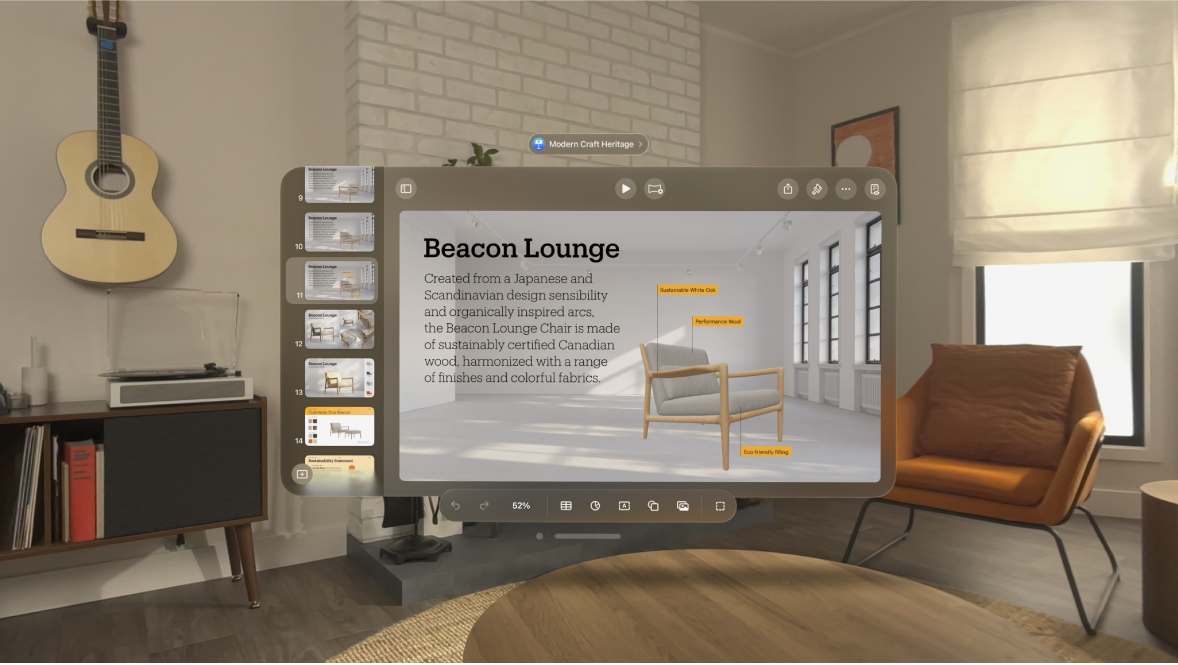
The basics
To create a Keynote presentation, you always start with a theme, then modify it however you like. Slides in a theme include placeholder images and text styled as headlines and body content.

To build your presentation, you replace placeholder content with your own content, or delete placeholders you don’t need. You can also use the toolbar at the bottom of the app to add other objects — like shapes, photos and charts — to any slide. You can even add, edit and view 3D objects (in supported formats) to your presentation.
Formatting options
When you select an object (an image, shape, chart, table or cell), you see formatting controls in the format bar for the type of object you selected.
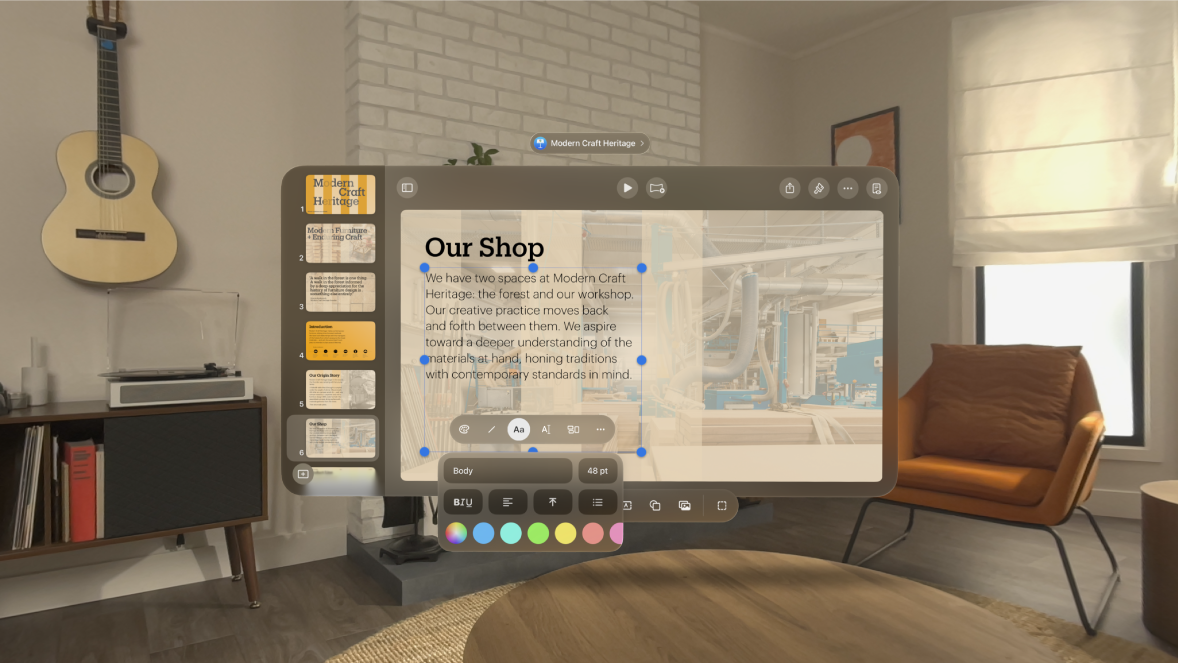
You can also use the controls — like 

Rehearse in an Environment
On Apple Vision Pro, you can rehearse your Keynote presentation in a realistic setting, like a conference room or theatre, and see your presentation on the screen in the Environment.
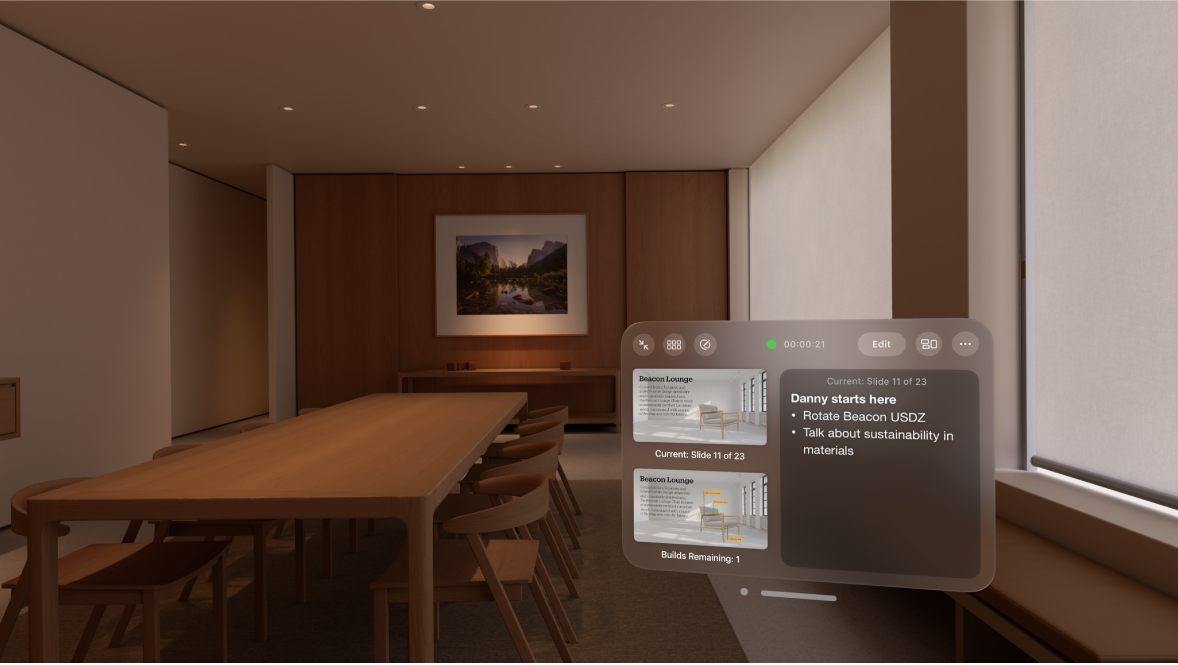
Collaborate and present together
Invite others to work with you on your presentation. Everyone you invite can see changes as they’re made, but you control who can edit or only view the presentation.
Once you’ve created your presentation together, you and multiple presenters can present online to others, just as if you were presenting using a video conferencing app.
Use keyboard shortcuts
If you have an external keyboard connected to your Apple Vision Pro, you can use keyboard shortcuts to quickly accomplish many tasks in Keynote.
You can press and hold the Command (⌘) key on the keyboard to show a list of shortcuts for the item that’s selected on the slide, like text or a table. To use a keyboard shortcut, press all the keys in the shortcut at the same time.