Apple Watch User Guide
- Welcome
- What’s new
-
- Apps on Apple Watch
- Open apps
- Organize apps
- Get more apps
- Tell time
- Status icons
- Control Center
- Use Focus
- Adjust brightness, text size, sounds, and haptics
- See and respond to notifications
- Change notification settings
- Manage your Apple ID
- Use shortcuts
- Set up Handwashing
- Connect Apple Watch to a Wi-Fi network
- Connect to Bluetooth headphones or speakers
- Hand off tasks from Apple Watch
- Unlock your Mac with Apple Watch
- Unlock your iPhone with Apple Watch
- Use Apple Watch without its paired iPhone
- Use your Apple Watch with a cellular network
-
- Alarms
- Blood Oxygen
- Calculator
- Calendar
- Camera Remote
- Compass
- Contacts
- ECG
- Medications
- Memoji
- News
- Now Playing
- Reminders
- Stocks
- Stopwatch
- Timers
- Tips
- Voice Memos
- Walkie-Talkie
-
- About Wallet
- Apple Pay
- Set up Apple Pay
- Make purchases
- Send, receive, and request money with Apple Watch (U.S. only)
- Manage Apple Cash (U.S. only)
- Use Wallet for passes
- Use rewards cards
- Pay with Apple Watch on Mac
- Ride transit
- Use your driver’s license or state ID
- Use digital keys
- Use COVID-19 vaccination cards
- Weather
- World Clock
-
- VoiceOver
- Set up Apple Watch using VoiceOver
- Apple Watch basics with VoiceOver
- Apple Watch Mirroring
- Control nearby devices
- AssistiveTouch
- Use a braille display
- Use a Bluetooth keyboard
- Zoom
- Tell time with haptic feedback
- Adjust text size and other visual settings
- Adjust motor skills settings
- Set up and use RTT
- Accessibility audio settings
- Use accessibility features with Siri
- The Accessibility Shortcut
- Copyright
Add podcasts to Apple Watch
When you add podcasts to your Apple Watch, you can listen to them wherever you go, even when you don’t have your iPhone with you. You can add podcast episodes to your Apple Watch using the Apple Watch app on your iPhone, or add episodes directly on your Apple Watch.
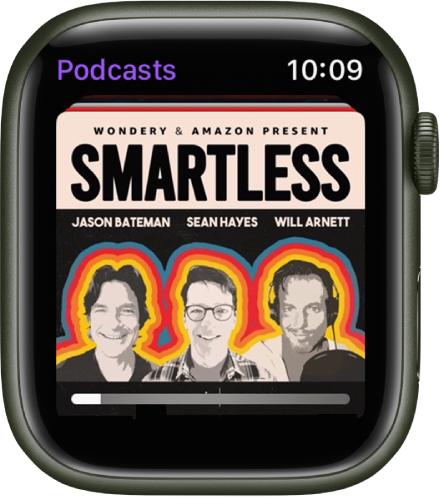
Add podcasts using your iPhone
When you follow shows and create stations in the Podcasts app on your iPhone, recent episodes of those shows are available to download to your Apple Watch when it’s connected to power. See the iPhone User Guide for more information about following podcasts and creating stations.
Open the Apple Watch app on your iPhone.
Tap My Watch, tap Podcasts, then do any of the following:
Add episodes from stations: Under Add Episodes From, tap Up Next, Saved, or a station, then choose the number of episodes to download to your Apple Watch.
Add episodes from podcasts you follow: Under Shows, tap Add Shows, tap
 next to shows you want to add, then tap Done.
next to shows you want to add, then tap Done.By default, three episodes of each show are added to your Apple Watch when it’s connected to power. To change the number of episodes, tap a show, then choose the number of episodes you want to add.
Follow and unfollow podcasts using your Apple Watch
You can follow podcasts directly from your Apple Watch.
Open the Podcasts app
 on your Apple Watch.
on your Apple Watch.Do any of the following:
Tap Listen Now, tap You Might Like, tap a show, then tap Follow.
Tap Search, enter the name of a podcast, tap the show, then tap Follow.
Tap
 , then choose a number of episodes to download when your Apple Watch is connected to power.
, then choose a number of episodes to download when your Apple Watch is connected to power.
To unfollow a show, tap Library, tap the show, tap ![]() , then tap Unfollow Show.
, then tap Unfollow Show.
See downloaded podcasts
Open the Podcasts app
 on your Apple Watch.
on your Apple Watch.Tap Library, then tap Downloaded.
Download this guide: Apple Books | PDF