Numbers User Guide for iPhone
- Welcome
- What’s new in Numbers 14.0
-
- Intro to Numbers
- Intro to images, charts and other objects
- Create a spreadsheet
- Open spreadsheets
- Prevent accidental editing
- Personalise templates
- Use sheets
- Undo or redo changes
- Save your spreadsheet
- Find a spreadsheet
- Delete a spreadsheet
- Print a spreadsheet
- Change the sheet background
- Copy text and objects between apps
- Touchscreen basics
- Copyright
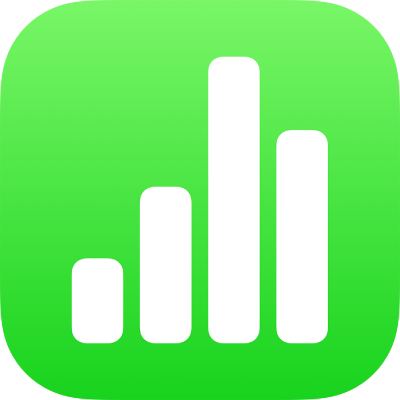
Intro to Numbers on iPhone
Numbers makes it easy to create organised, professional-looking spreadsheets. You begin with a template, then modify it however you like. The templates are designed for specific purposes — like budgets and checklists — to give you a great starting point for your work. Each template comes with pre-designed styles for text, tables, shapes and other objects that all look good together, so it’s easy to give your spreadsheet a coordinated appearance.
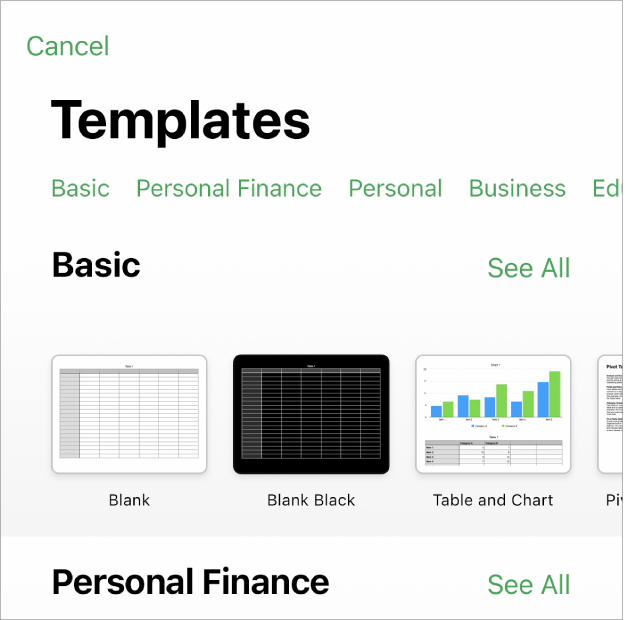
After you open a template, you can add your own numbers, formulas, dates and text to any table; replace or delete charts and graphics; and add new tables, charts and more.
When you select an object (an image, shape, chart, table or cell), then tap ![]() , you see formatting controls for the type of object you selected.
, you see formatting controls for the type of object you selected.
You can quickly change the look of the selected object by tapping a style to apply it. You can also swipe up from the bottom of the formatting controls to see more options for customising the object.
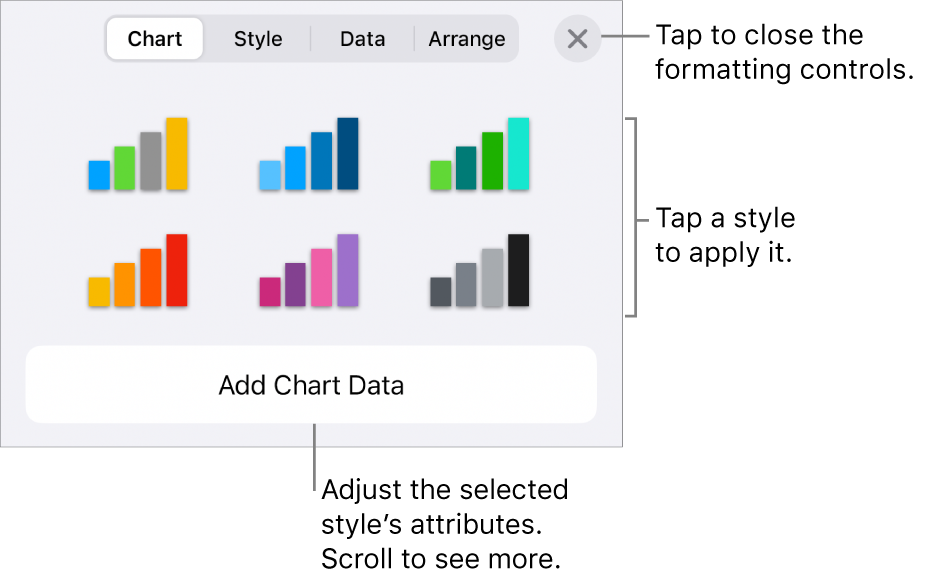
This guide helps you get started using Numbers 14.0 on your iPhone. (To see which version of Numbers you have, go to Settings ![]() > Numbers.)
> Numbers.)
To explore the Numbers User Guide, tap one of the “See also” links below, tap the Table of Contents button at the top of the page, or enter a word or phrase in the search field.
Numbers 14.0 for iPhone requires iOS 16 or later. Numbers is available in the App Store and requires an Apple ID to download. Features are subject to change and some may require internet access. Additional fees and terms may apply.