
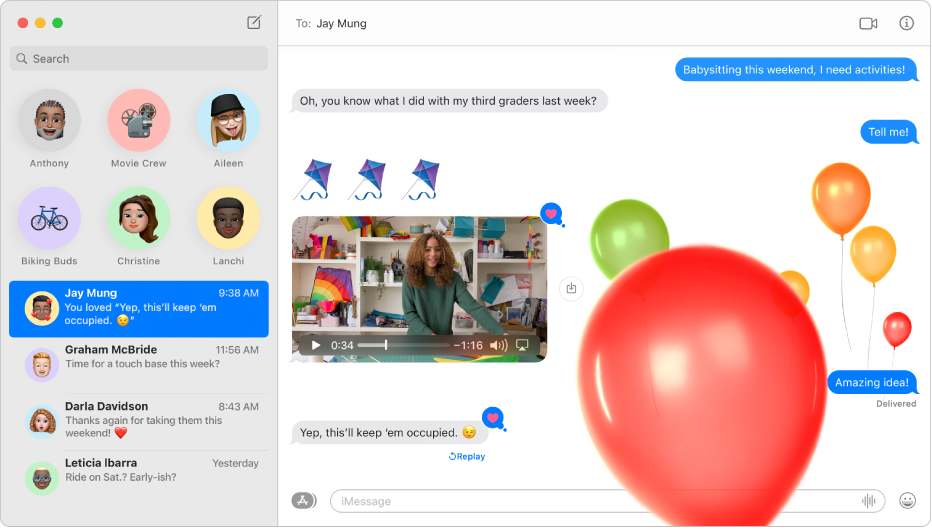
Send unlimited messages
If someone has an iPhone, iPad, iPod touch or Mac, you can send them unlimited messages using iMessage. Add photos (including Live Photos), Tapbacks, message effects and more.
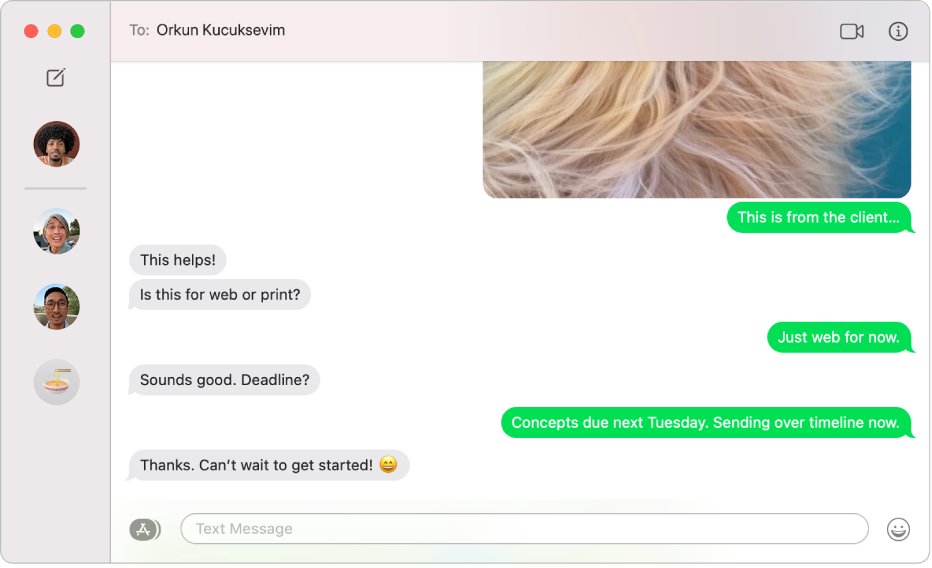
Text anyone, on any device
If you have an iPhone, you can send SMS texts to anyone with any device, straight from Messages on your Mac. When you get a new text, you don’t have to jump up to get your iPhone — just reply on your Mac.
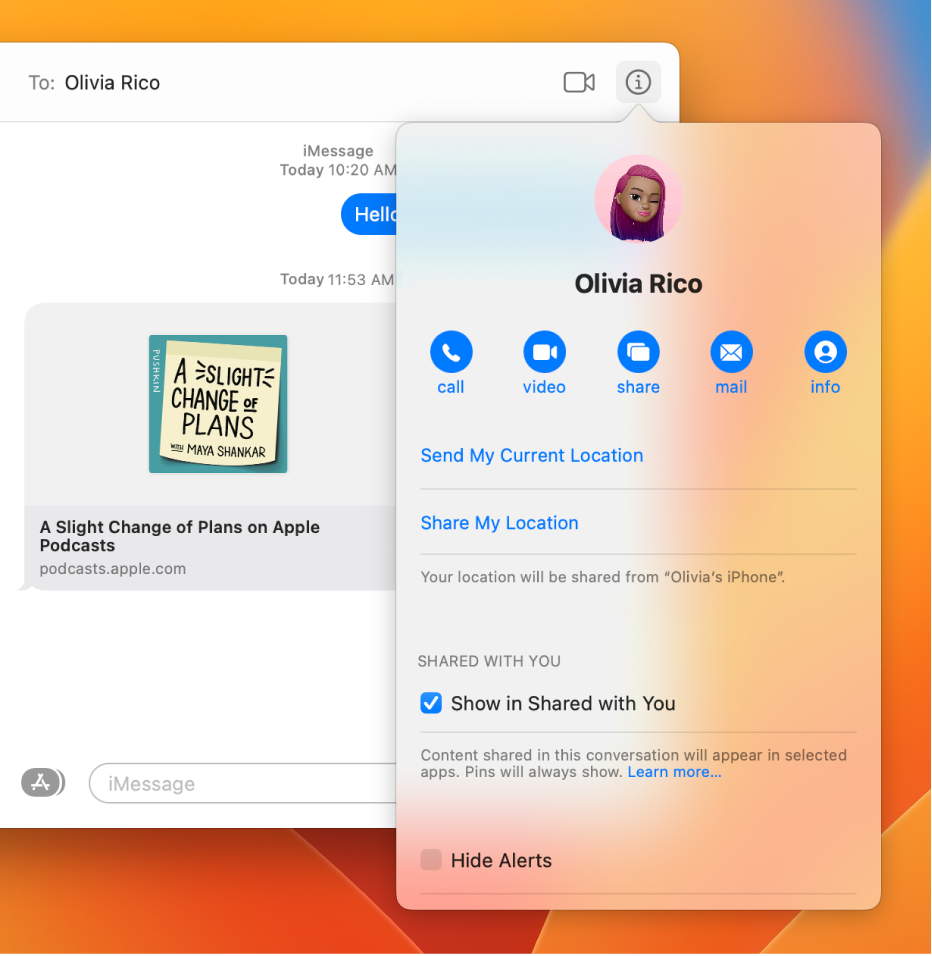
Go from texting to talking
When you’re in the mood to talk to someone face to face or share your screen, you can do it directly from a Messages conversation.
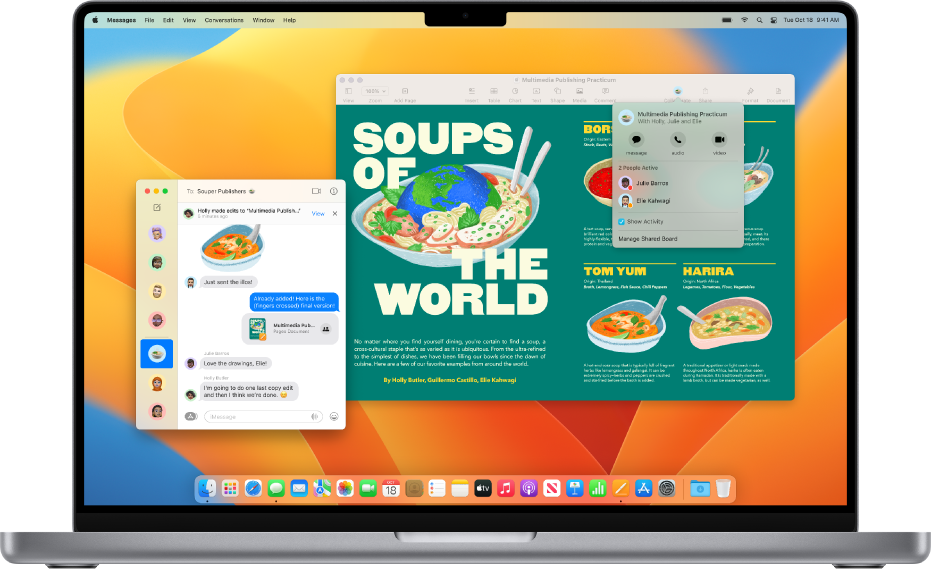
Collaborate with a click
Share files, documents, notes, Safari Tab Groups and more in Messages to start collaborating instantly. See updates on shared projects in the conversation and easily keep in contact with other participants in whatever app you’re using.
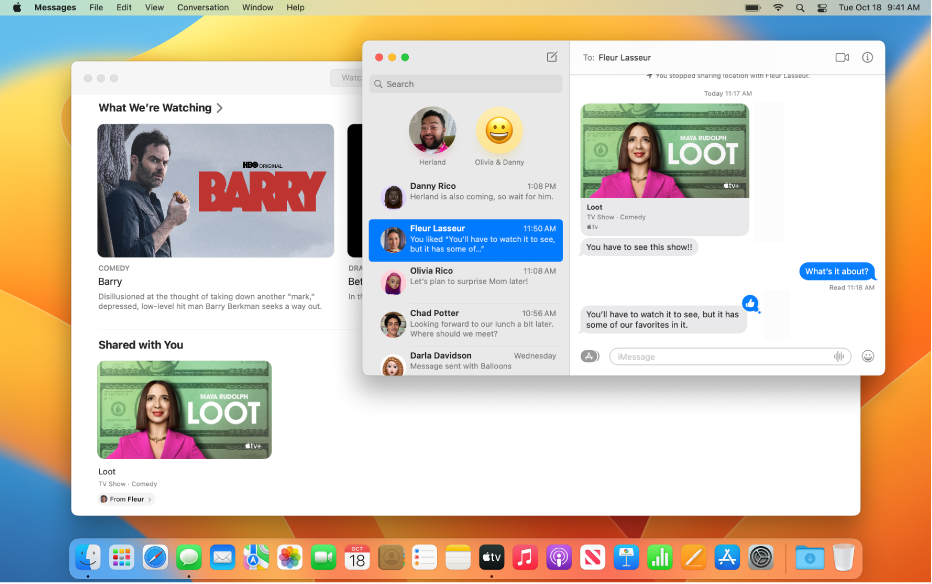
Find content shared with you
Easily find links, photos and other content shared with you in Messages in a Shared with You section in the corresponding app, such as the Apple TV app or Podcasts. You can pin shared content to elevate it and find it more easily in the Details view of the conversation, in Messages search and in Shared with You.
To explore the Messages User Guide, click Table of Contents at the top of the page, or enter a word or phrase in the search field.
If you need more help, visit the Messages Support website.