Control Center on your Mac
Control Center groups key settings for your Mac into a single place, giving you instant access to the controls you use the most—like Bluetooth, AirDrop, Screen Mirroring, Focus, and brightness and volume controls—right from the menu bar. Click 
Click for more options. Click a button to see more options. For example, click the Wi-Fi button 

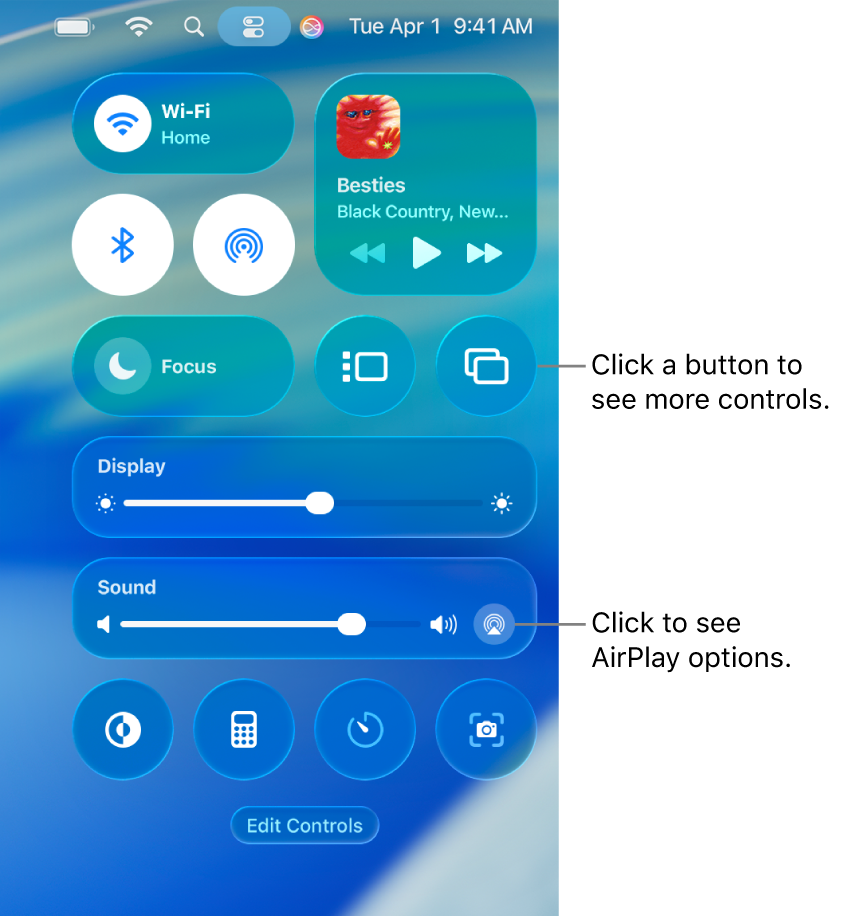
Manage your desktop. Use Stage Manager to automatically organize your apps and windows and quickly switch between them. You can also group apps together to create workspaces ideal for your workflow. See Manage windows on your Mac.
Monitor your mic. When your computer’s microphone is in use, a recording indicator appears at the top of Control Center. This indicator increases security and privacy on your Mac by letting you know if an app has access to the microphone.
Pin your Control Center favorites. You can pin your favorite items to the menu bar, so you can easily access them with a single click. Just click Edit Controls at the bottom of Control Center, then drag an item to the menu bar. You can also change what appears in the menu bar, by opening System Settings, clicking Menu Bar, then selecting the checkbox next to an item. You see a preview of where the control will appear in the menu bar. To add items to Control Center, go to System Settings, click Menu Bar, then click Add Controls. Some items can’t be added to or removed from Control Center or the menu bar.
Tip: To quickly remove an item from the menu bar, press and hold the Command key and drag the item out of the menu bar.
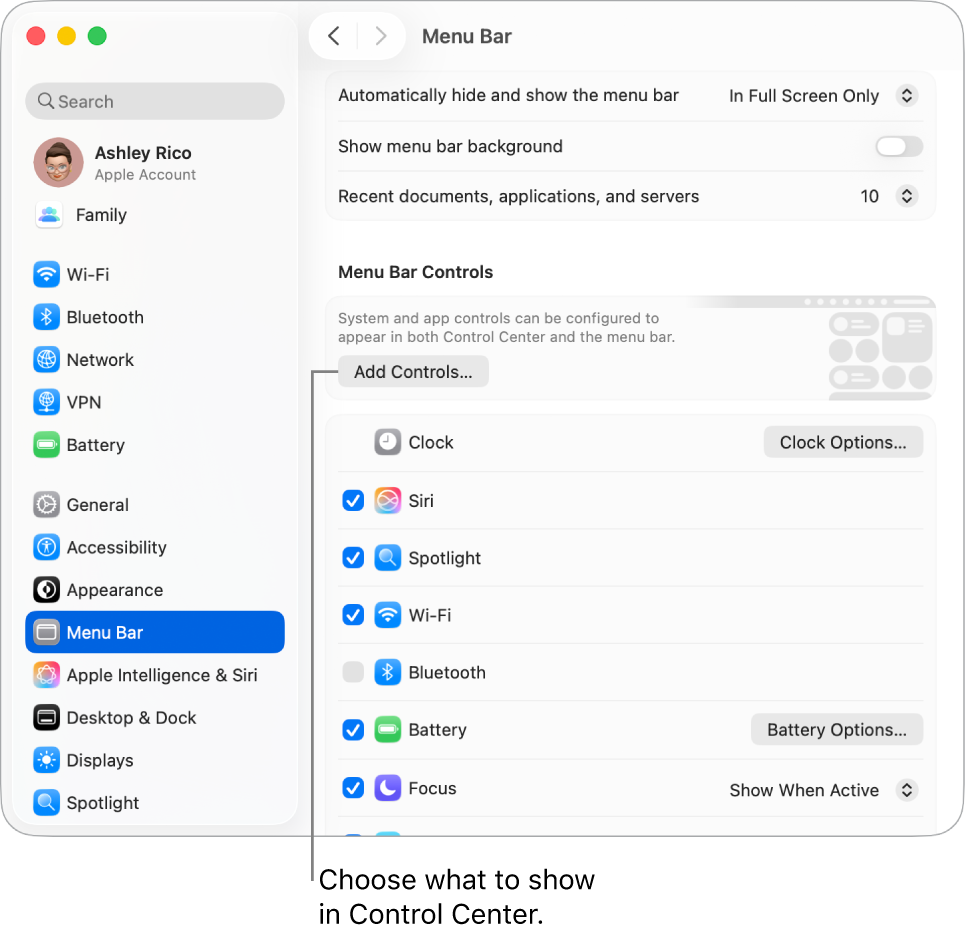
Learn more. See Use Control Center on Mac. Also see Share content between devices and Stream content on a larger screen with AirPlay.