Mac User Guide
- Welcome
- What’s new in macOS Tahoe
-
- Intro to Apple Intelligence
- Translate messages and calls
- Create original images with Image Playground
- Create your own emoji with Genmoji
- Use Apple Intelligence with Siri
- Find the right words with Writing Tools
- Summarise notifications and reduce interruptions
- Use ChatGPT with Apple Intelligence
- Apple Intelligence and privacy
- Block access to Apple Intelligence features
-
- Intro to Continuity
- Use AirDrop to send items to nearby devices
- Hand off tasks between devices
- Control your iPhone from your Mac
- Copy and paste between devices
- Stream video and audio with AirPlay
- Make and receive calls and text messages on your Mac
- Use your iPhone internet connection with your Mac
- Share your Wi-Fi password with another device
- Use iPhone as a webcam
- Insert sketches, photos and scans from iPhone or iPad
- Unlock your Mac with Apple Watch
- Use your iPad as a second display
- Use one keyboard and mouse to control Mac and iPad
- Sync music, books and more between devices
- Resources for your Mac
- Resources for your Apple devices
- Copyright and trademarks

Open recently used items on Mac
Your recently used apps are listed in the Apple menu and appear in the Dock. Recently used files and servers are listed in the Apple menu. You can quickly reopen an app or file, or reconnect to a server from the menu.
Reopen items
On your Mac, do any of the following:
Reopen an app from the Dock: Choose the item from the Recent apps section of the Dock.
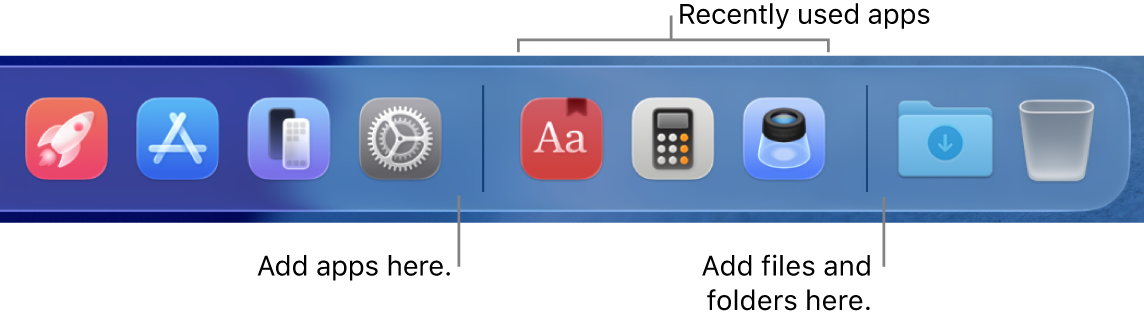
Note: If you don’t see the recent apps section in the Dock, choose Apple menu

 in the sidebar (you may need to scroll down). Go to Dock on the right, then turn on “Show suggested and recent apps in Dock”.
in the sidebar (you may need to scroll down). Go to Dock on the right, then turn on “Show suggested and recent apps in Dock”.Reopen an app or file: Choose Apple menu > Recent Items, then choose the item from the Applications or Documents section.
Reconnect to a server: Choose Apple menu > Recent Items, then choose the server from the Servers section.
Change the number of items listed in the Apple menu
Go to the System Settings app
 on your Mac.
on your Mac.Click Menu Bar
 in the sidebar. (You may need to scroll down.)
in the sidebar. (You may need to scroll down.)Click the pop-up menu next to “Recent documents, applications and servers”, then choose a number.
Clear the Recent Items menu
On your Mac, choose Apple menu
