
Change video effects for FaceTime calls on Mac
During a FaceTime video call, you can use video effects on compatible Mac computers to focus the attention on you.
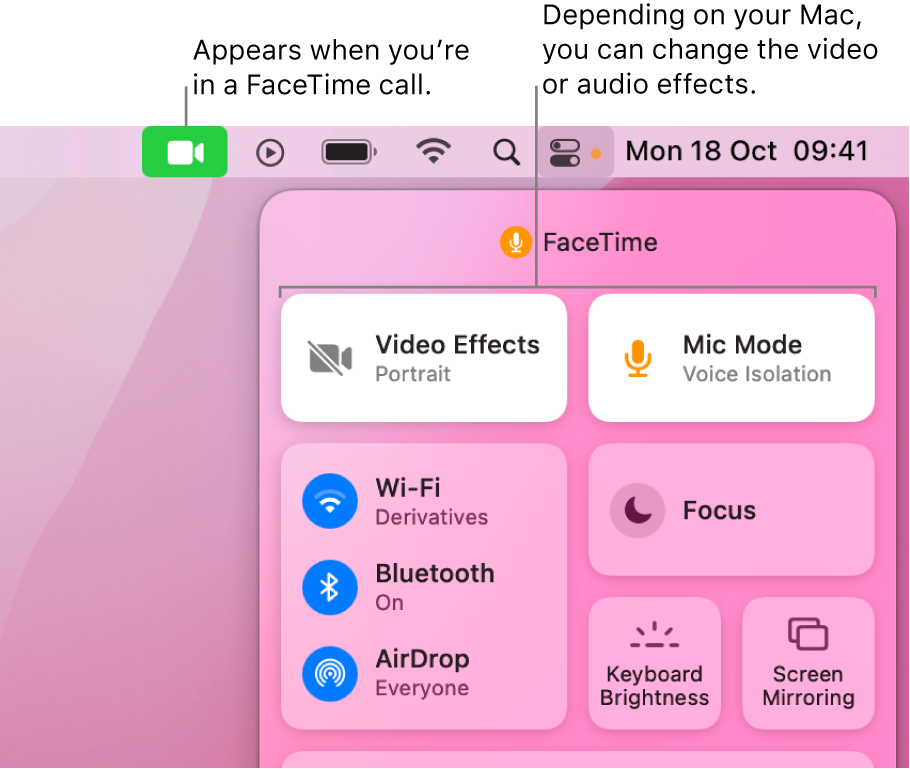
Turn Portrait mode on or off
With macOS Monterey and a Mac with Apple silicon, you can turn on Portrait mode to automatically blur the background and put the visual focus on you.
In the FaceTime app ![]() on your Mac during a video call, do one of the following:
on your Mac during a video call, do one of the following:
Click Control Centre
 in the menu bar, click Video Effects, then select Portrait.
in the menu bar, click Video Effects, then select Portrait.To turn Portrait mode off, deselect Portrait.
Click your tile, then click the Video Effects button
 .
.To turn Portrait mode off, click the button again.
Turn Centre Stage on or off
With macOS Monterey 12.3 or later, you can use Centre Stage when you have an Apple Studio Display connected to your Mac. Centre Stage keeps you and anyone else with you centred in the frame as you move around during a video call.
In the FaceTime app
 on your Mac during a video call, click Control Centre
on your Mac during a video call, click Control Centre  in the menu bar.
in the menu bar.Click Video Effects, then select Centre Stage. (Optionally, select Portrait to use both video effects at the same time.)
To turn Centre Stage off, deselect Centre Stage.