
Check the time in Clock on Mac
You can see the time in cities around the world.
Tip: To access Clock quickly, click the time in the menu bar, then click the Clock widget.
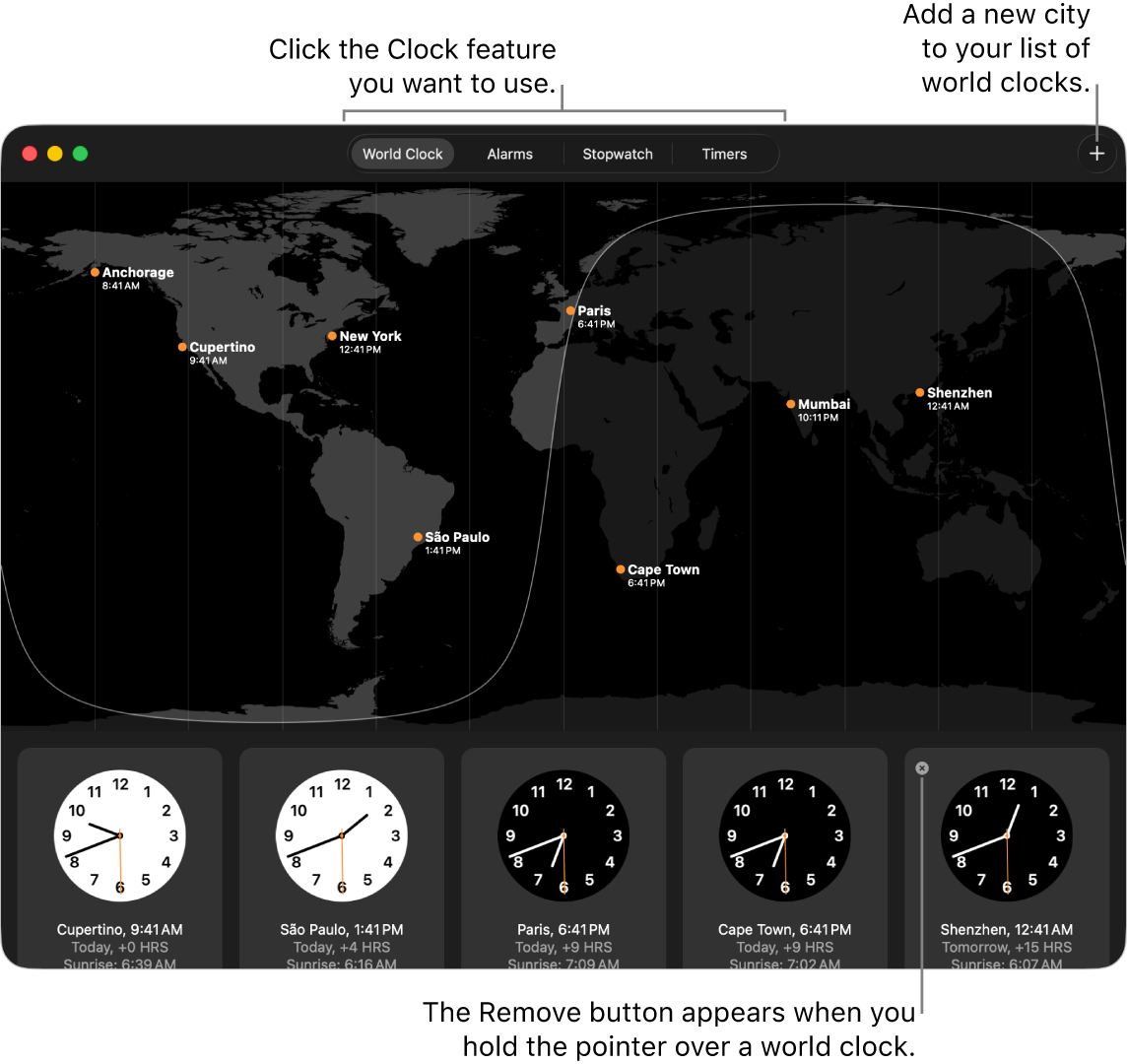
See the time in cities worldwide
You can see the local time, sunrise and sunset in various cities around the world.
Go to the Clock app
 on your Mac.
on your Mac.Click World Clock at the top of the window (or choose View > World Clock).
To add a city, click
 in the top-right corner of the window.
in the top-right corner of the window.To reorder the clocks, drag them to new positions.
You can also ask for the time.
Siri: Ask Siri something like, “What time is it in Paris?” Learn how to use Siri.
To adjust the time shown on, see Change Date & Time settings.
Remove a city’s clock
Go to the Clock app
 on your Mac.
on your Mac.Click World Clock at the top of the window (or choose View > World Clock).
Hold the pointer over the clock you want to remove, then click
 in the top-left corner.
in the top-left corner.
Customise City and World Clock widgets
You can add Clock widgets to Notification Centre or the desktop on your Mac to easily check the time in selected cities around the world.
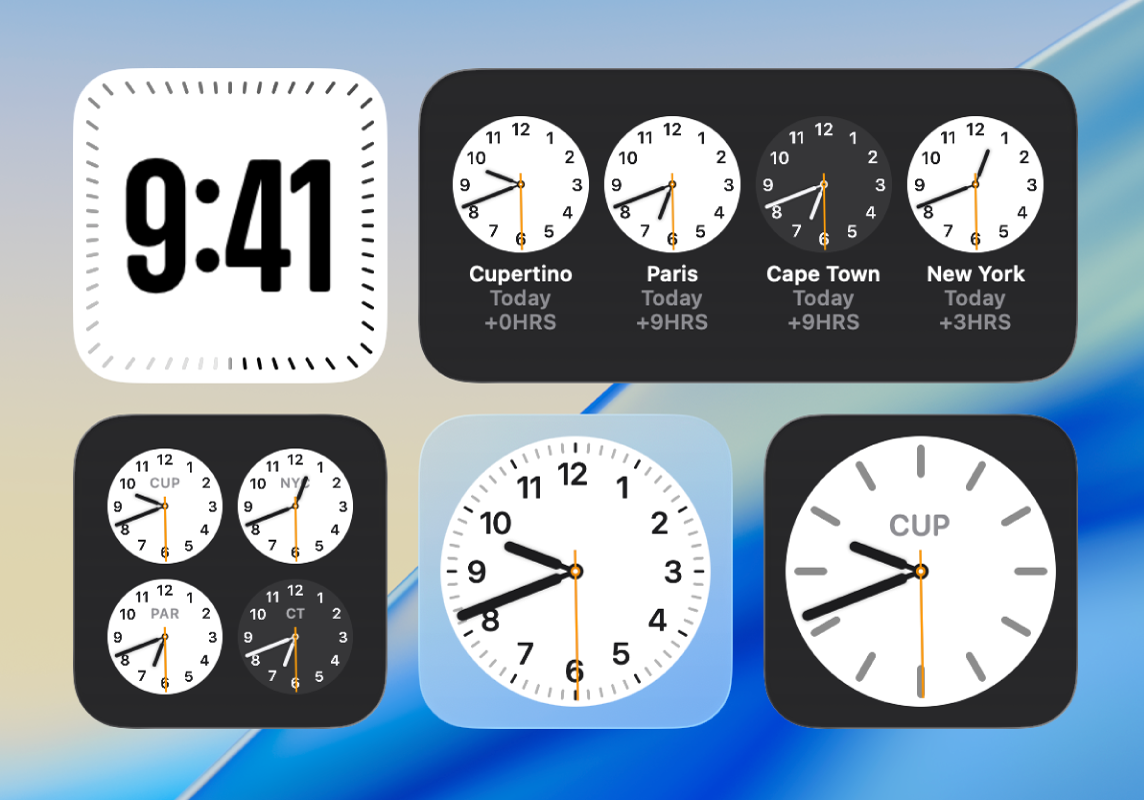
To add a Clock widget, see Add and customise widgets.
To customise a widget, control-click a City or World Clock widget, then choose Edit “Clock.”
Do any of the following:
Choose another location: Click the city name, then choose another location from the list.
If the city you want isn’t listed, choose another one in the same time zone.
Rearrange a World Clock widget: Drag the cities into a new order.
Click Done.
You can also customise the clock in your menu bar or show a large clock on the screen saver and Lock Screen.