Add an alarm on Apple Watch
Use the Alarms app to play a sound or vibrate your Apple Watch at a set time.
Siri: Ask Siri something like, “Set repeating alarm for 6 a.m.” See Use Siri for your daily routine.
Set an alarm on Apple Watch
Go to the Alarms app
 on your Apple Watch.
on your Apple Watch.Tap
 .
.Tap AM or PM, then tap the hours or minutes.
Turn the Digital Crown to adjust, then tap
 .
.
To turn the alarm on or off, tap its switch.
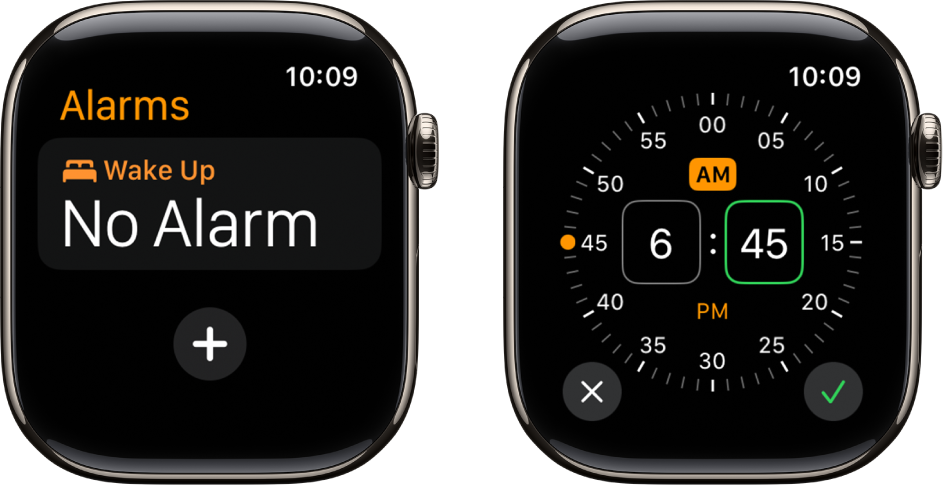
Edit an alarm
Go to the Alarms app
 on your Apple Watch.
on your Apple Watch.Tap the alarm time, then tap any of the following options to edit your alarm:
Change time: Change the alarm time.
Repeat: Choose the days of the week you want the alarm to repeat.
Label: Give the alarm a name, like “Water the plants.”
Snooze: Turn on to see a Snooze button with your alarm.
Snooze Duration: Choose how long to pause the alarm.
Break Through Silent Mode: Turn on to have sound always play while wearing Apple Watch.
Tip: To create an alarm that taps your wrist, but doesn’t make a sound, turn on Silent Mode.

Don’t let yourself snooze
When an alarm sounds, you can tap Snooze to wait several minutes before the alarm sounds again. If you don’t want to allow snooze, follow these steps:
Go to the Alarms app
 on your Apple Watch.
on your Apple Watch.Tap the alarm in the list of alarms, then turn off Snooze.
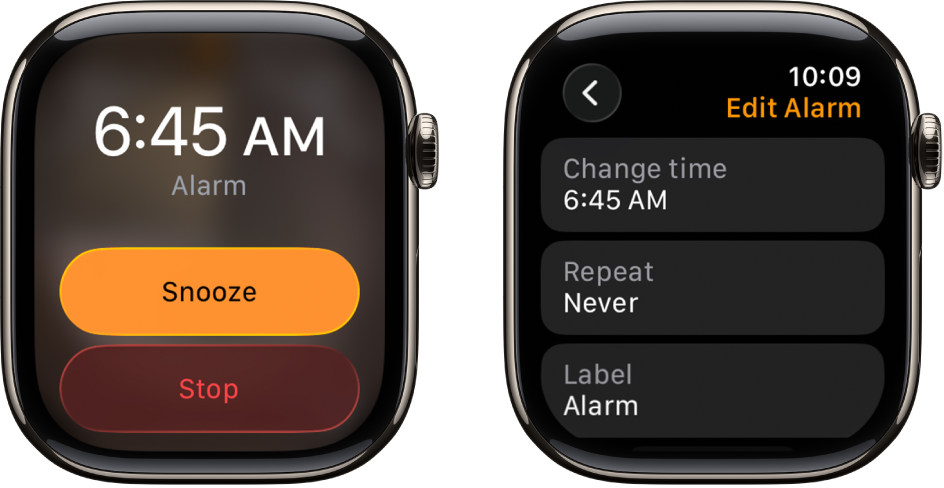
Delete an alarm
Go to the Alarms app
 on your Apple Watch.
on your Apple Watch.Swipe left on an alarm, then tap
 .
.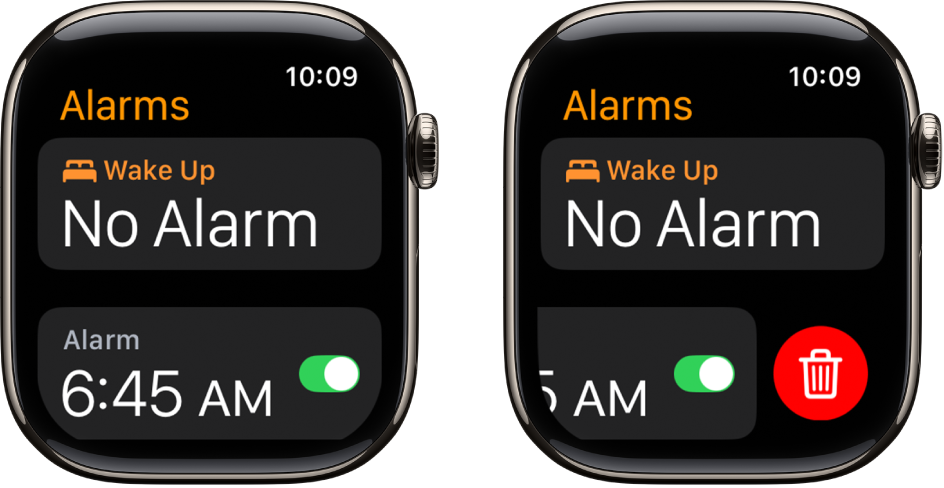
Skip a wake-up alarm
If you have a wake-up alarm that’s part of your sleep schedule, you can skip it for just that evening.
Go to the Alarms app
 on your Apple Watch.
on your Apple Watch.Tap the alarm that appears below Alarms, then tap Skip for Tonight.
To learn how to create a sleep schedule, which includes wake-up alarms, see Set up Sleep on Apple Watch.
Receive alarms on both iPhone and Apple Watch
Set the alarm on your iPhone.
Go to the Apple Watch app on your iPhone.
Tap My Watch, tap Clock, then turn on Push Alerts from iPhone.
Your Apple Watch alerts you when an alarm goes off so you can snooze or dismiss the alarm. (You aren’t alerted on your iPhone when your Apple Watch alarms go off.)
Set up Apple Watch as a nightstand clock with alarm
Go to the Settings app
 on your Apple Watch.
on your Apple Watch.Tap General, tap Nightstand Mode, then turn on Nightstand Mode.
When you connect your Apple Watch to its charger with nightstand mode turned on, it displays charging status, the current time and date, and the time of any alarm you’ve set. To see the time, tap the display or lightly nudge your Apple Watch. Even nudging or tapping the table might work.

If you set an alarm using the Alarms app, your Apple Watch in nightstand mode gently wakes you with a unique alarm sound.
When the alarm sounds, press the side button to turn it off, or press the Digital Crown to snooze.