Apple Watch Ultra User Guide
- Welcome
- What’s new
-
- Apple Watch Ultra gestures
- Use double tap to perform common actions
- Set up and pair your Apple Watch Ultra with iPhone
- Set up more than one Apple Watch
- Pair Apple Watch Ultra with a new iPhone
- Choose a function for the Action button on Apple Watch Ultra
- The Apple Watch app
- Charge Apple Watch Ultra
- Turn on and wake Apple Watch Ultra
- Lock or unlock Apple Watch Ultra
- Change language and orientation on Apple Watch Ultra
- Remove, change, and fasten Apple Watch bands
-
- Apps on Apple Watch Ultra
- Open apps
- Organize apps
- Get more apps
- Tell time
- Status icons
- Control Center
- Use Focus
- Adjust brightness, text size, sounds, and haptics
- See and respond to notifications
- Change notification settings
- Use the Smart Stack to show timely widgets
- Manage your Apple ID
- Use shortcuts
- See time in daylight
- Set up Handwashing
- Connect Apple Watch Ultra to a Wi-Fi network
- Connect to Bluetooth headphones or speakers
- Hand off tasks from Apple Watch Ultra
- Unlock your Mac with Apple Watch Ultra
- Unlock your iPhone with Apple Watch Ultra
- Use Apple Watch Ultra without its paired iPhone
- Set up and use cellular service on Apple Watch Ultra
-
- Get started with Apple Fitness+
- Subscribe to Apple Fitness+
- Find Fitness+ workouts and meditations
- Start a Fitness+ workout or meditation
- Create a Custom Plan in Apple Fitness+
- Work out together using SharePlay
- Change what’s on the screen during a Fitness+ workout or meditation
- Download a Fitness+ workout
-
- Alarms
- Blood Oxygen
- Calculator
- Calendar
- Camera Remote
- Contacts
- ECG
- Medications
- Memoji
- News
- Now Playing
- Reminders
- Stocks
- Stopwatch
- Timers
- Tips
- Voice Memos
- Walkie-Talkie
-
- About Wallet
- Apple Pay
- Set up Apple Pay
- Make purchases
- Send, receive, and request money with Apple Watch Ultra (U.S. only)
- Manage Apple Cash (U.S. only)
- Use Wallet for passes
- Use rewards cards
- Pay with Apple Watch Ultra on Mac
- Ride transit
- Use your driver’s license or state ID
- Use digital keys
- Use COVID-19 vaccination cards
- World Clock
-
- VoiceOver
- Set up Apple Watch Ultra using VoiceOver
- Apple Watch Ultra basics with VoiceOver
- Apple Watch Mirroring
- Control nearby devices
- AssistiveTouch
- Use a braille display
- Use a Bluetooth keyboard
- Zoom
- Tell time with haptic feedback
- Adjust text size and other visual settings
- Adjust motor skills settings
- Set up and use RTT
- Accessibility audio settings
- Type to speak
- Use accessibility features with Siri
- The Accessibility Shortcut
- Copyright
Get started with the Workout app on Apple Watch Ultra
The Workout app ![]() on your Apple Watch Ultra gives you tools to manage your individual workout sessions. You can set specific goals, such as time, distance, or calories. Your Apple Watch Ultra tracks your progress, nudges you along the way, and summarizes your results. You use the Fitness app on your iPhone to review your complete workout history.
on your Apple Watch Ultra gives you tools to manage your individual workout sessions. You can set specific goals, such as time, distance, or calories. Your Apple Watch Ultra tracks your progress, nudges you along the way, and summarizes your results. You use the Fitness app on your iPhone to review your complete workout history.
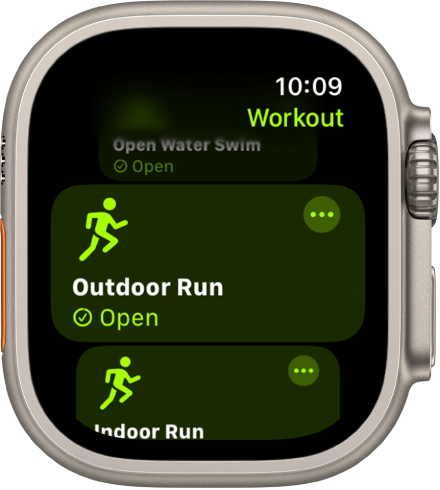
Choose a workout
The Workout app offers a variety of fitness options—from cardio-focused workouts such as High Intensity Interval Training (HIIT), Outdoor Run, and Elliptical, to strength-based workouts like Functional Strength Training, Core Training, and Kickboxing. You can even start sports-related workouts like Baseball, Basketball, and Tennis.
Open the Workout app on your Apple Watch Ultra, then swipe down to the workout you want to do. If you don’t find what you’re looking for, tap Add Workout.

View metrics during a workout
During a workout, Apple Watch Ultra displays metrics such as active calories, heart rate, and distance to help you monitor your progress. Swipe left during a workout to see how you’re doing.

Customize a workout
If you want to modify a workout before you begin, tap ![]() next to a workout to customize its settings.
next to a workout to customize its settings.

Work out with gym equipment
Your Apple Watch Ultra can pair and sync data with compatible cardio equipment such as treadmills, ellipticals, indoor bikes, and more, providing you with more accurate information about your workout. Just hold your Apple Watch Ultra within a few centimeters of the contactless reader on the gym equipment—with the display facing the reader—then tap Start on the equipment to begin.
Want to learn more?