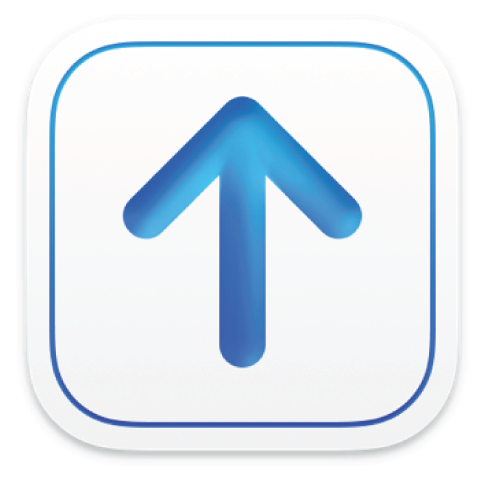
Create a Store Package (iTMSP) file
Using Transporter for macOS you can verify and deliver a pre-generated Store Package (iTMSP) file, but you must use other tools to create the package file. You can either create the package file yourself using the iTunes Package import specification guidelines or use iTunes approved tools to create your content and the generated package file.
If you create the package file yourself using the iTunes Package import specification guidelines, be sure to create the package in a folder named vendor_identifier.itmsp and containing:
An XML file named metadata.xml that describes the delivered content using the structure documented in the package specification guidelines
Digitally encoded source materials (music, video, book, and so on)
Associated image files
Apple recommends that the name of the package folder should match the <vendor_id> provided in the accompanying metadata file and should follow the format vendor_id.itmsp. The names of the files within the package can have any name, as long as the names correctly match the filenames provided in the accompanying XML. The metadata XML file must be immediately (at the top level) within the package folder. For package specifications, see the Resources and Help section in iTunes Connect and select your content type.
For video providers, you can use Compressor (on Mac) or Switch (on PC) to create content and generate your package files. For more information, see https://www.apple.com/final-cut-pro/compressor/.
For app developers, you can create an iTunes Package by dragging an app file (.ipa file for iOS apps or .pkg file for macOS apps) into the Transporter window and Transporter generates an .itmsp package as an asset-only upload for you. You can enter the metadata for the app in App Store Connect.