Pages User Guide for Mac
- Welcome
- Copyright

Show word count and other statistics in Pages on Mac
You can show the word count, character count (with or without spaces), number of paragraphs, and number of pages in a document.
Show word, character, or paragraph count
Click
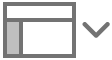 in the toolbar, then choose Show Word Count.
in the toolbar, then choose Show Word Count.You may see Show Paragraph Count or one of the other options instead, because the name of the menu item reflects the statistic that’s already selected in the counter.
Move the pointer over the right side of the counter at the bottom of the page, then click the arrows that appear to choose what you want to display.
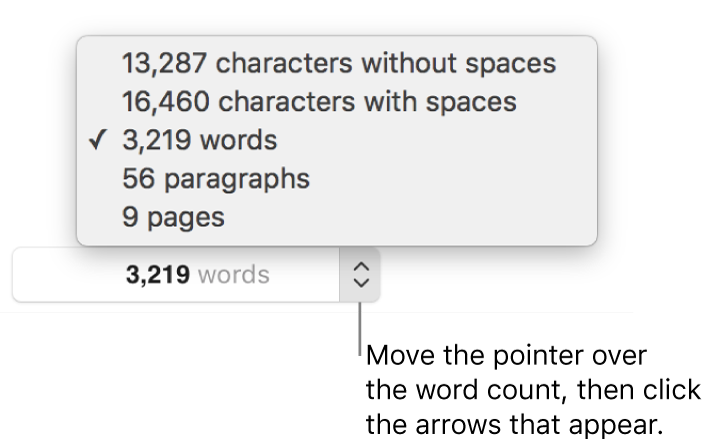
Drag the counter anywhere in the document.
To see word count and other statistics for only part of a document, select the text that you want to check—the count updates to reflect only the selected text.
Add the page count to a document
You can add a page count to a header, footer, or any other place on a page. The page count updates as you add or remove pages and is visible in the printed document.
Click where you want the page count to appear.
Click
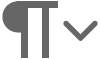 in the toolbar, then choose Page Count.
in the toolbar, then choose Page Count.
If your document has more than one section and the page number isn’t set to continue from one section to the next, the page count reflects only the pages in the current section (or any sections that continue its numbering).