Numbers
Numbers User Guide for iPhone
- Welcome
-
- Intro to Numbers
- Intro to images, charts, and other objects
- Create a spreadsheet
- Open spreadsheets
- Personalize templates
- Use sheets
- Undo or redo changes
- Save your spreadsheet
- Find a spreadsheet
- Delete a spreadsheet
- Print a spreadsheet
- Change the sheet background
- Touchscreen basics
- Use VoiceOver to create a spreadsheet
- Copyright
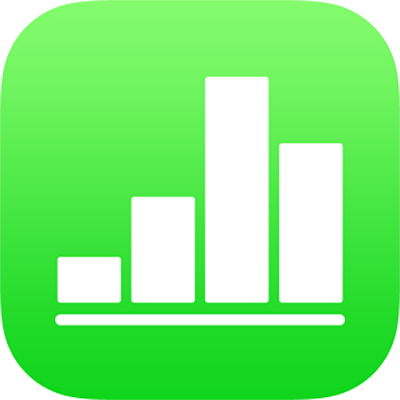
Show, hide, or edit a table name in Numbers on iPhone
When you add a table, its name (Table 1, for example) is shown by default. You can edit the name or hide it. No tables in a spreadsheet can have the same name.
Show or hide a table name
Tap the table, then tap
 .
.Tap Table, then tap to turn Table Name on or off.
Edit a table name
Double-tap the table name at the top of the table.
The insertion point appears in the name.
Drag the insertion point to where you want to edit, then make your changes.
Tip: You can enclose the table name in a border. Tap the table, then tap the table name so a box appears around it. Tap ![]() , then turn on Border.
, then turn on Border.
To add a caption or label to a table, see Add captions in Numbers on iPhone.
Thanks for your feedback.