Change the wallpaper on iPhone
On iPhone, choose an image or photo as wallpaper for the Lock screen or Home screen. You can choose from dynamic and still images.
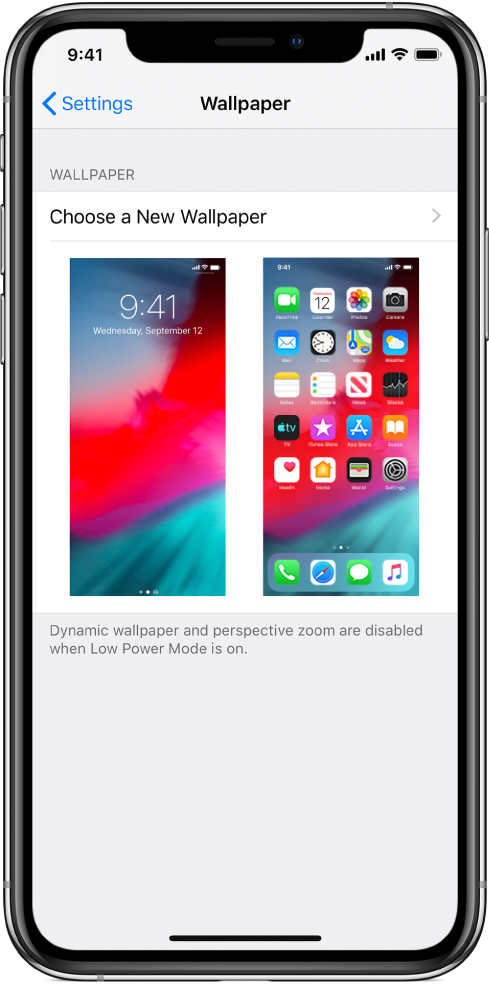
Change the wallpaper
Go to Settings
 > Wallpaper > Choose a New Wallpaper.
> Wallpaper > Choose a New Wallpaper.Do one of the following:
Choose a preset image from a group at the top of the screen (Dynamic, Stills, and so on).
Select one of your own photos (tap an album, then tap the photo).
To reposition your selected image, pinch open to zoom in on it, then drag the image with your finger to move it. Pinch closed to zoom back out.
Tap Set, then tap one of the following to choose where you want the new wallpaper to appear:
Set Lock Screen
Set Home Screen
Set Both
You may be able to make your wallpaper move when you change the viewing angle of your screen by tapping Perspective when you choose new wallpaper. To turn on the Perspective option for wallpaper you’ve already set, go to Settings > Wallpaper, tap the image of the Lock screen or Home screen, then tap Perspective.
Note: The Perspective option doesn’t appear for all wallpaper choices, and it doesn’t appear if Reduce Motion (in Accessibility settings) is turned on. See Reduce motion.
Set a Live Photo as wallpaper for the Lock screen
When you set a Live Photo as wallpaper, you can press the Lock screen to play the Live Photo (models with 3D Touch).
Go to Settings
 > Wallpaper > Choose a New Wallpaper.
> Wallpaper > Choose a New Wallpaper.Do one of the following:
Tap Live, then choose a Live Photo.
Tap your Live Photos album, then choose a Live Photo (you may need to wait for it to download).
Tap Set, then tap Set Lock Screen or Set Both so your new wallpaper appears on the Lock screen.