Final Cut Pro User Guide for Mac
- Welcome
- What’s new
-
- Intro to importing media
- If it’s your first import
- Organize files during import
-
- Import from Image Playground
- Import from iMovie for macOS
- Import from iMovie for iOS or iPadOS
- Import from Final Cut Pro for iPad
- Import from Final Cut Camera
- Import from Photos
- Import from Music
- Import from Apple TV
- Import from Motion
- Import from GarageBand and Logic Pro
- Import using workflow extensions
- Record into Final Cut Pro
- Memory cards and cables
- Supported media formats
- Import third-party formats with media extensions
-
- Intro to effects
-
- Intro to transitions
- How transitions are created
- Add transitions and fades
- Quickly add a transition with a keyboard shortcut
- Set the default duration for transitions
- Delete transitions
- Adjust transitions in the timeline
- Adjust transitions in the inspector and viewer
- Merge jump cuts with the Flow transition
- Adjust transitions with multiple images
- Modify transitions in Motion
- Add adjustment clips
-
- Add storylines
- Use the precision editor
- Conform frame sizes and rates
- Use XML to transfer projects
- Glossary
- Copyright and trademarks

Create square or vertical versions of a project in Final Cut Pro for Mac
Popular social media platforms and websites allow for (and sometimes require) video clips with a variety of aspect ratios—such as square or vertical—for playback in an app or on the web. A relatively new post-production task is creating multiple versions of a project with different aspect ratios.
With Final Cut Pro, you can repurpose projects that have standard horizontal aspect ratios, such as those for film or TV, to create deliverables in all shapes and sizes, including square or vertical.
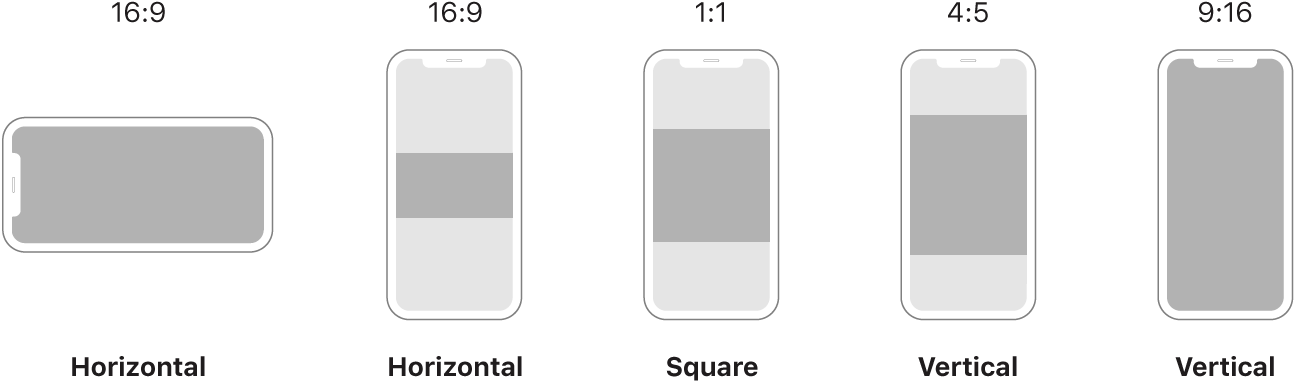
In the past, reframing each clip in a project for a new aspect ratio was a manual and time-consuming process. Final Cut Pro now speeds up this process with the Smart Conform feature, which analyzes the content of each clip for faces or other areas of visual interest, and automatically reframes clips that have a different aspect ratio from the project aspect ratio. You can use Smart Conform to quickly create a square or vertical version of a horizontal or widescreen project, and then make manual framing adjustments later.
In Final Cut Pro, open an existing horizontal project.
Select the project in the browser, and do one of the following:
Choose Edit > Duplicate Project As.
Control-click the project in the browser, and choose Duplicate Project As.
In the window that appears, enter a project name and specify the settings for the duplicate project. (Choose Vertical or Square from the Video Format pop-up menu.)
When you change the aspect ratio, the Smart Conform checkbox appears.
To have Final Cut Pro analyze clips in the project and automatically reframe the clips whose aspect ratio differs from the project aspect ratio, select the Smart Conform checkbox.
Click OK.
Final Cut Pro creates the new project.
If you selected Smart Conform, Final Cut Pro enables overscan view for reframed clips, revealing areas of a clip that extend beyond the edge of the viewer. You can make further reframing adjustments manually using the Transform effect. See Resize, move, and rotate clips.
You can add a custom overlay as an onscreen guide when placing text and graphics in the frame. Custom overlays are similar to title-safe and action-safe overlays, except that they can be customized to the needs of your project. This makes them useful for the various vertical and square aspect ratios common in social media. See Use overlays in the viewer.
Download this guide: PDF