Modulation Delay controls in Final Cut Pro
Modulation Delay is based on the same principles as the Flanger and Chorus effects, but you can set the delay time, allowing both chorus and flanging effects to be generated. It can also be used without modulation to create resonator or doubling effects. The modulation section consists of two LFOs with variable frequencies.
Although rich, combined flanging and chorus effects are possible, Modulation Delay is capable of producing some extreme modulation effects. These include emulations of tape speed fluctuations and metallic, robot-like modulations of incoming signals.
For information about adding the Modulation Delay effect to a clip and showing the effect’s controls, see Add Logic effects to clips in Final Cut Pro.
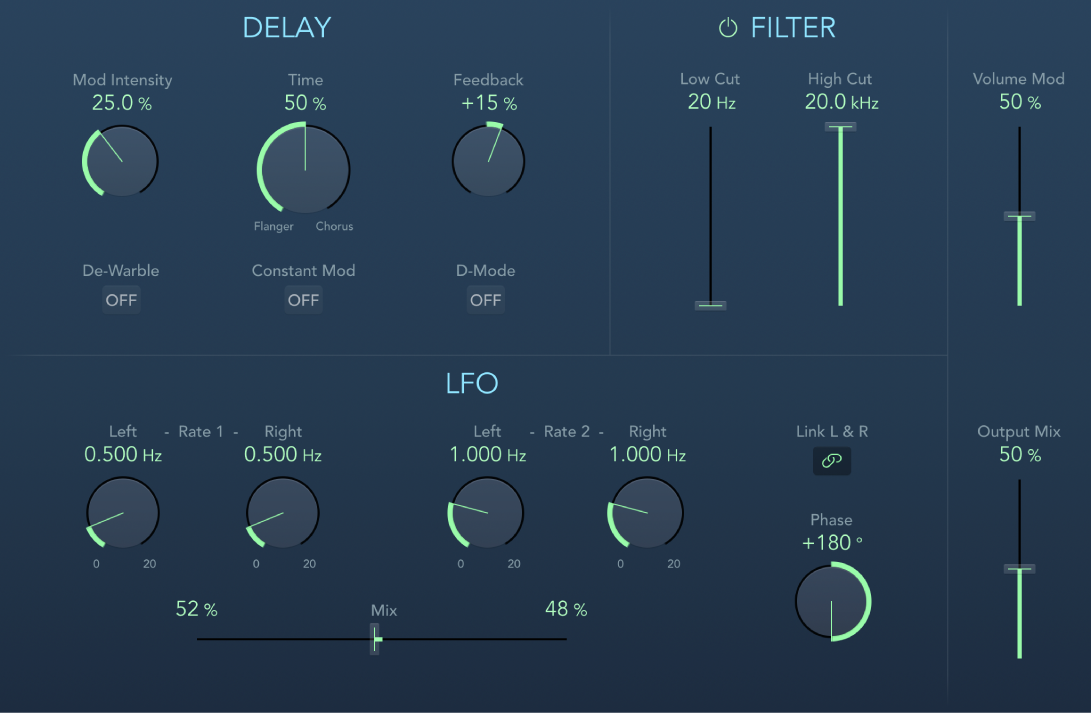
Mod Intensity knob and field: Set the modulation amount.
Time knob and field: Set the basic delay time. Set to the far left position to create flanger effects, to the center for chorus effects, and to the far right to hear clearly discernible delays.
Feedback knob and field: Set the amount of effect signal routed back to the input. Use a high Feedback value for strong modulations. If you want to double the signal, don’t use Feedback. Negative values invert the phase of the feedback signal, resulting in more chaotic effects.
De-Warble button: Turn on to make sure the pitch of the modulated signal remains constant.
Constant Mod button: Turn on to make sure the modulation width remains constant, regardless of the modulation rate.
Note: When Constant Mod is turned on, higher modulation frequencies reduce the modulation width.
D-Mode button: Turn on to introduce a spatial filtering effect that resembles a well-known vintage processor.
Note: Available only in stereo or mono-to-stereo instances.
LFO 1 and LFO 2 Rate knobs and fields: Set the modulation rate for the left and right stereo channels. In surround instances, the center channel is assigned the middle value of the left and right LFO Rate knobs. The other channels are assigned values between the left and right LFO rates.
Note: The right LFO Rate knob is available only in stereo and surround instances, and it can be set separately only if Link L & R is not turned on.
Link L & R button: Link the modulation rates of the left and right stereo channels. Adjusting either Rate knob affects the other channel in stereo instances, or other channels in surround instances.
Mix slider and fields: Determine the balance between the two LFOs.
Phase knob and field: Control the phase relationship between individual channel modulations. Available only in stereo and surround instances.
At 0°, the extreme values of the modulation are achieved simultaneously for all channels.
At 180° or −180°, you achieve the greatest possible distance between the modulation phases of the channels.
Note: The Phase controls are available only if Link L & R is turned on.
Distribution pop-up menu: Choose how phase offsets between individual channels are distributed in the surround field. Choose Circular, Left↔Right, Front↔Rear, Random, or New Random. Available only in surround instances.
Note: When you load a setting that uses the Random option, the saved phase offset value is recalled. If you want to randomize the phase setting again, choose New Random from the Distribution pop-up menu.
Filter button: Turn on to introduce an additional allpass filter into the signal path. This filter shifts the phase angle of a signal, influencing its stereo image.
Low Cut and High Cut sliders and fields: Set the frequency at which the phase shift crosses 90°—the halfway point of the total 180°—for each of the stereo channels. In surround instances, the other channels are automatically assigned values that fall between the two settings.
Volume Mod slider and field: Determine the impact of LFO modulation on the amplitude of the effect signal.
Output Mix slider and field: Set the balance between dry and wet signals.