
Manage notifications from Podcasts on Mac
You can choose to get notifications when a new episode of a show you follow becomes available. You can also turn notifications off altogether.
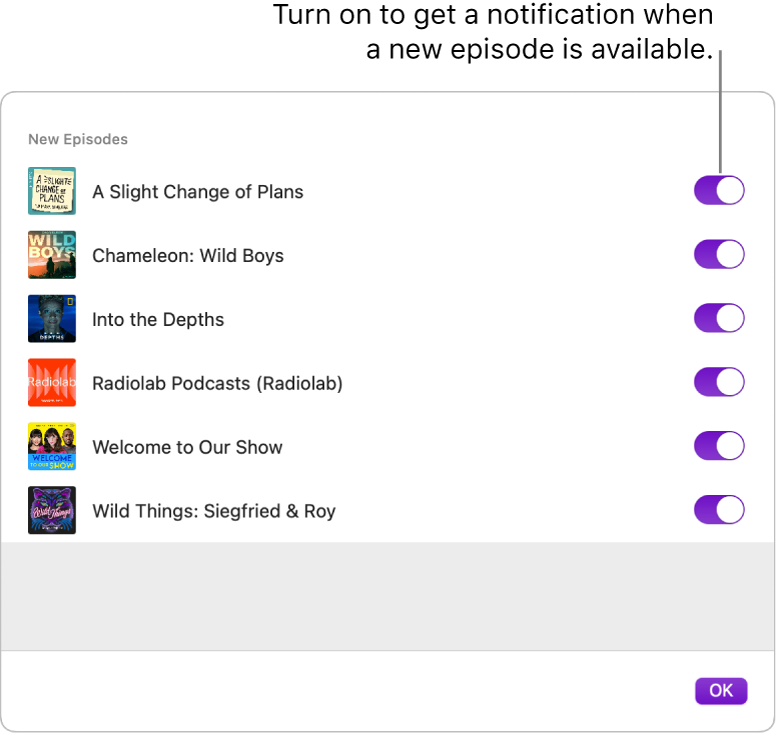
Change notifications for new episodes
In the Podcasts app
 on your Mac, choose Podcasts > Notifications.
on your Mac, choose Podcasts > Notifications.Note: If the list of shows is dimmed or grayed out, click Allow Notifications on This Mac. The System Settings window opens, where you can turn on Allow Notifications in Notifications settings. (Settings you choose here only apply to Podcasts.)
In the Podcasts app, turn notifications on or off for any show you follow, then click OK.
Change or turn off all notifications from Podcasts
On your Mac, choose Apple menu

 in the sidebar. (You may need to scroll down.)
in the sidebar. (You may need to scroll down.)Go to Podcasts on the right, click it, then turn on “Allow notifications.”
Choose options for when, where, and how your Podcasts notifications appear. Your changes are saved automatically. If you change your mind and decide you don’t want notifications for new episodes, turn off “Allow notifications.”
Note: To display notifications from Podcasts when a Focus is on, you must allow the notifications to appear. See Set up a Focus.