Pages User Guide for iPhone
- Welcome
- Copyright

Create a list automatically in Pages on iPhone
Pages detects when you’re typing a list and adds some basic formatting as you type.
Create a list automatically
Tap where you want your list to begin, then type a dash, or a letter or number followed by a period (for example, 1. or A.).
Enter the first item in your list, tap Return, then continue entering list items, tapping Return after each.
Each new line automatically begins with the same character you started with. Numbers and letters are incremented accordingly.
To end the list, tap Return twice.
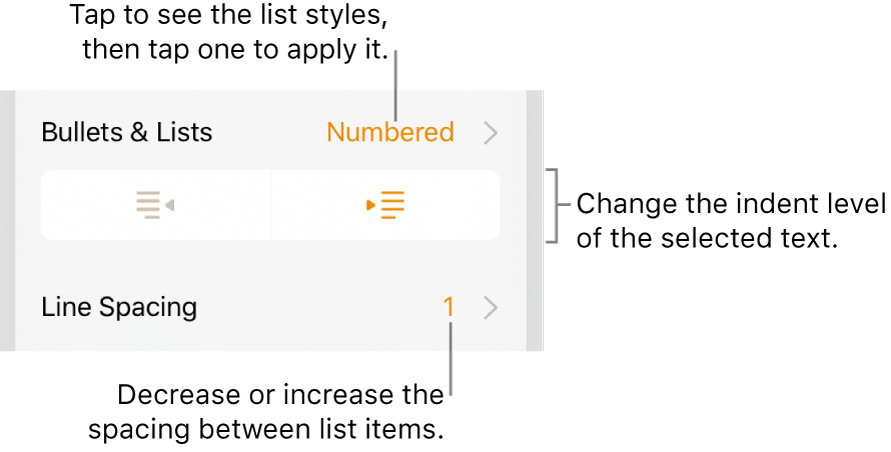
You can also format text as a list by selecting text and then applying a list style in Bullets & Lists. For more formatting options, see Format lists.
If you don’t want Pages to automatically create lists, choose Pages > Preferences (from the Pages menu at the top of your screen). Click Auto-Correction at the top of the preferences window, then deselect the checkbox next to “Automatically detect lists.” The setting applies to all Pages documents.