
Make the pointer easier to see on Mac
If you have difficulty seeing or following the pointer, you can change its size and color so it’s easier to locate on the screen.
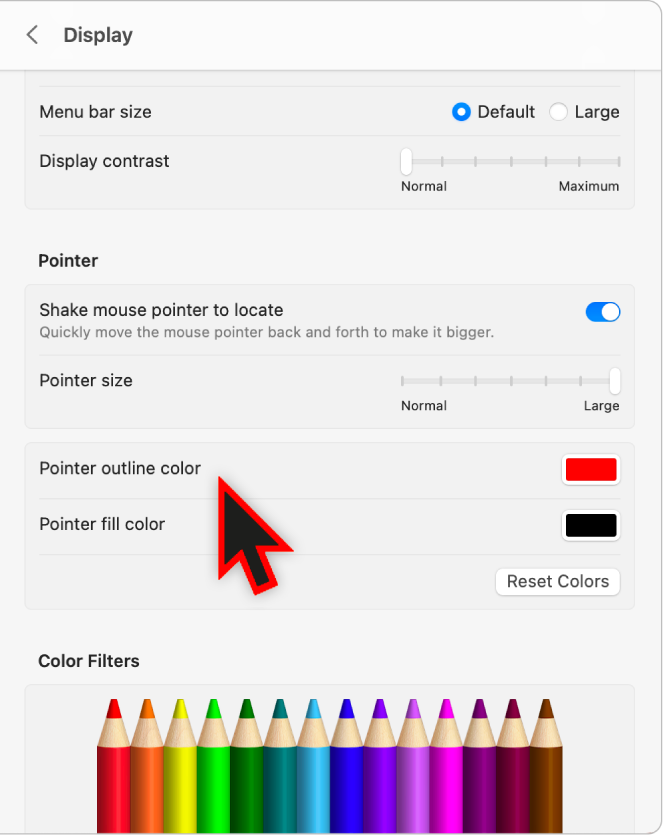
On your Mac, choose Apple menu

 in the sidebar, then click Display on the right. (You may need to scroll down.)
in the sidebar, then click Display on the right. (You may need to scroll down.)Go to Pointer, then set any of these options:
Shake mouse pointer to locate: Turn this option on to make the pointer larger when you quickly move your finger on the trackpad or quickly move the mouse.
Pointer size: Drag the slider until the pointer size is right for you.
Pointer outline color: Click the color well to select a color for the pointer’s outline.
Pointer fill color: Click the color well to select a color for the inside of the pointer.
Reset Colors: Use the default pointer outline color (white) and fill color (black).