Check stocks on iPhone
Use the Stocks app ![]() to track market activity, view the performance of stocks you follow, and get the latest business news.
to track market activity, view the performance of stocks you follow, and get the latest business news.
Ask Siri. Say something like: “How are the markets doing?” or “How’s Apple stock today?” Learn how to ask Siri.
Manage your watchlist
Add the stocks you follow to your watchlist to quickly view price, price change, percentage change, and market capitalization values.
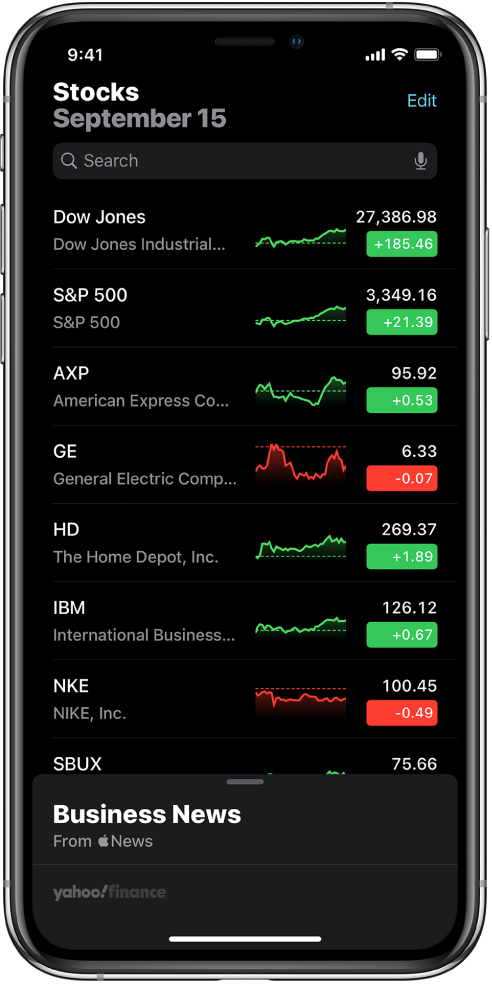
Add a symbol to your watchlist: In the search field, enter a stock symbol, company name, fund name, or index. Tap the symbol you want to add in the search results, then tap Add to Watchlist.
Delete a symbol: Swipe left on the symbol in your watchlist, then tap Remove.
Reorder symbols: Tap Edit at the top of the screen. Touch and hold
 to drag a symbol up or down, then tap Done.
to drag a symbol up or down, then tap Done.
View stock charts, details, and news
Tap a stock symbol in your watchlist to view an interactive chart, additional details, and related news stories.
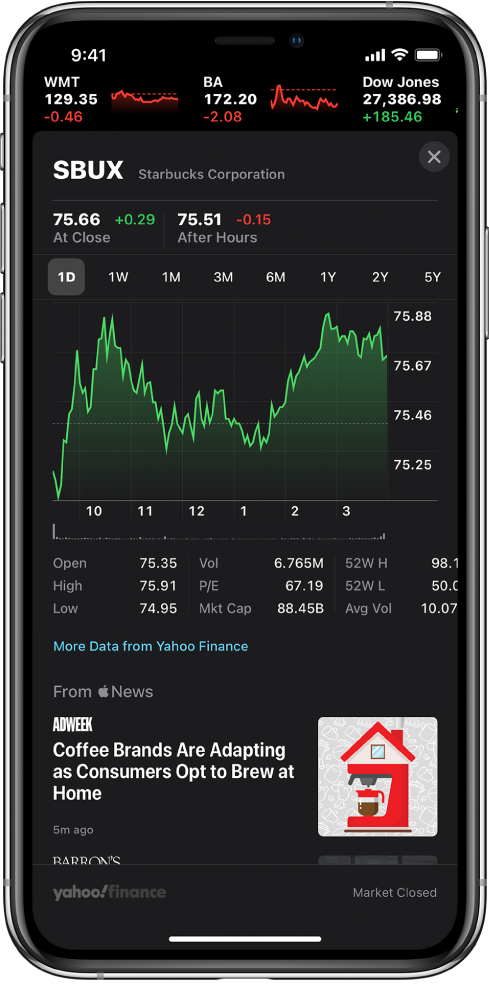
See the performance of a stock over time: Tap an option from the time range selections at the top of the chart.
See the value for a specific date or time: Touch and hold the chart with one finger.
See the difference in value over time: Touch and hold the chart with two fingers.
See more details: Swipe the data below the chart to see additional stock details like 52-week high and low, Beta, EPS, and average trading volume.
Read news: Swipe up to see additional news stories, then tap a story.
To return to your watchlist, tap ![]() .
.
View your watchlist across devices
You can view your watchlist across your iPhone, iPad, iPod touch, and Mac when you’re signed in with the same Apple ID.
On your iPhone, iPad, and iPod touch, go to Settings ![]() > [your name] > iCloud, then turn on Stocks.
> [your name] > iCloud, then turn on Stocks.
On your Mac, choose Apple menu ![]() > System Preferences, then do one of the following:
> System Preferences, then do one of the following:
macOS 10.15 or later: Click Apple ID, select iCloud, then turn on Stocks.
macOS 10.14 or earlier: Select iCloud, then turn on Stocks.
Read business news
Swipe up on Business News or Top Stories to view stories that highlight the current news driving the market. Stories about companies in your watchlist are grouped by ticker symbol. In countries where Apple News is available, you also see stories selected by the Apple News editors and stories from Apple News+. (Apple News and Apple News+ content is not available in all countries or regions.)
Note: If you tap an Apple News+ story and you’re not an Apple News+ subscriber, tap the subscribe or free trial button, then follow the onscreen instructions. To learn more about Apple News+, see Subscribe to Apple News+.
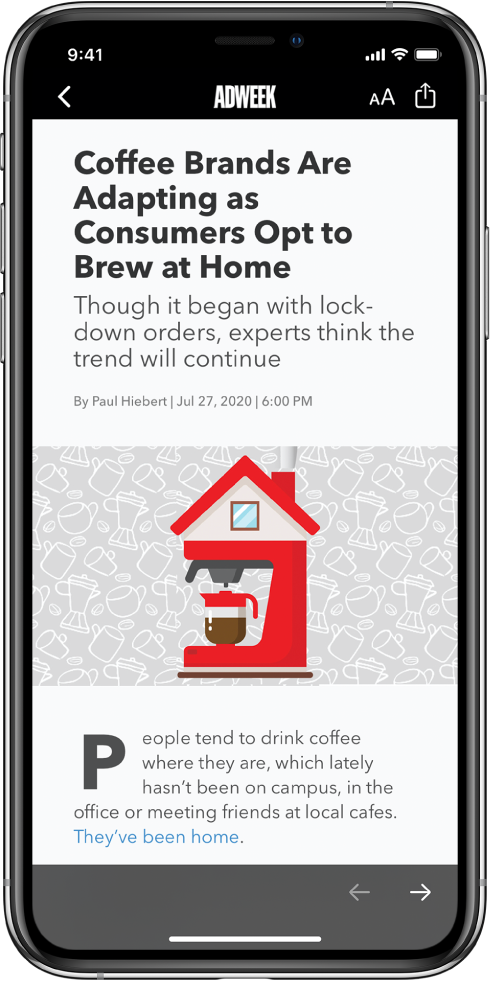
Tap a story to read it. While viewing a story, you have these options:
Return to your newsfeed in Stocks: Tap
 or Done.
or Done.See more stories from the publication in Apple News: Tap the publisher logo.
Change the text size: Tap
 , then tap the smaller or larger letter to change the text size in the story.
, then tap the smaller or larger letter to change the text size in the story.Share the story: Tap
 , then choose a sharing option, such as Messages or Mail.
, then choose a sharing option, such as Messages or Mail.
Stories from publications you have blocked in Apple News don’t appear in the newsfeed. See View news stories chosen just for you.
Add a Stocks widget to your iPhone Home Screen
Use a Stocks widget to check stocks at a glance on your iPhone Home Screen. Choose Watchlist to monitor several symbols from your watchlist on your Home Screen, or Symbol to monitor the performance of a single symbol.