iPad User Guide
- Welcome
- What’s new in iOS 12
-
- Wake and unlock
- Learn basic gestures
- Learn gestures for models with Face ID
- Explore the Home screen and apps
- Change the settings
- Take a screenshot
- Adjust the volume
- Change or turn off the sounds
- Search for content
- Use and customize Control Center
- View and organize Today View
- Access features from the Lock screen
- Travel with iPad
- Set screen time, allowances, and limits
- Sync iPad using iTunes
- Charge and monitor the battery
- Learn the meaning of the status icons
-
- Accessories included with iPad
- Connect Bluetooth devices
- Stream audio and video to other devices
- Connect to a TV, projector, or monitor
- Control audio on multiple devices
- Apple Pencil
- Use Smart Keyboard and Smart Keyboard Folio
- Use Magic Keyboard
- AirPrint
- Handoff
- Use Universal Clipboard
- Make and receive Wi-Fi calls
- Instant Hotspot
- Personal Hotspot
- Transfer files with iTunes
-
-
- Get started with accessibility features
- Accessibility shortcuts
-
-
- Turn on and practice VoiceOver
- Change your VoiceOver settings
- Learn VoiceOver gestures
- Operate iPad using VoiceOver gestures
- Control VoiceOver using the rotor
- Use the onscreen keyboard
- Write with your finger
- Control VoiceOver with Magic Keyboard
- Type onscreen braille using VoiceOver
- Use a braille display
- Use VoiceOver in apps
- Speak selection, speak screen, typing feedback
- Zoom
- Magnifier
- Display settings
- Face ID and attention
-
- Guided Access
-
- Important safety information
- Important handling information
- Zoom an app to fill the screen
- Get information about your iPad
- View or change cellular settings
- Learn more about iPad software and service
- FCC compliance statement
- ISED Canada compliance statement
- Class 1 Laser information
- Apple and the environment
- Disposal and recycling information
- ENERGY STAR compliance statement
- Copyright
View files and folders in Files on iPad
In the Files app ![]() , view and open your documents, images, and other files that are stored in iCloud Drive and in other cloud storage providers like Box and Dropbox.
, view and open your documents, images, and other files that are stored in iCloud Drive and in other cloud storage providers like Box and Dropbox.
View recently opened files
Tap Recents at the bottom of the screen.
Browse and open files and folders
Tap Browse at the bottom of the screen, then tap an item below Locations, Favorites, or Tags.
If you don’t see Locations, Favorites, and Tags, tap Browse again.
To open a file, location, or folder, tap it.
Note: If you haven’t installed the app that created a file, a preview of the file opens in Quick Look.
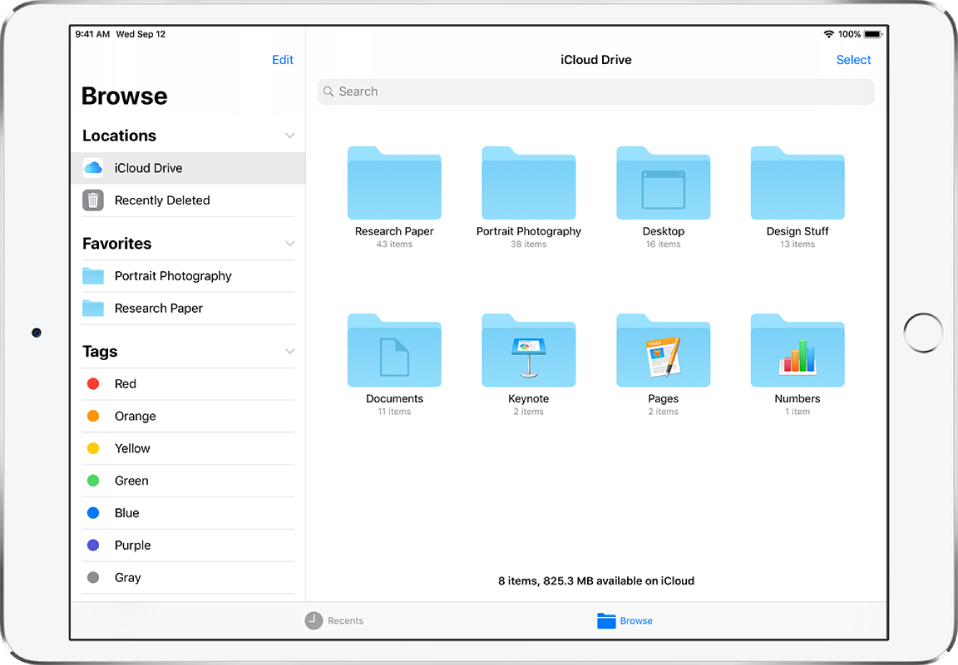
For information about marking folders and files as favorites or adding tags, see Mark a folder as a favorite.
Change how files and folders are sorted
From an open location or folder, drag down from the center of the screen, then tap the Name, Date, Size, or Tags button.
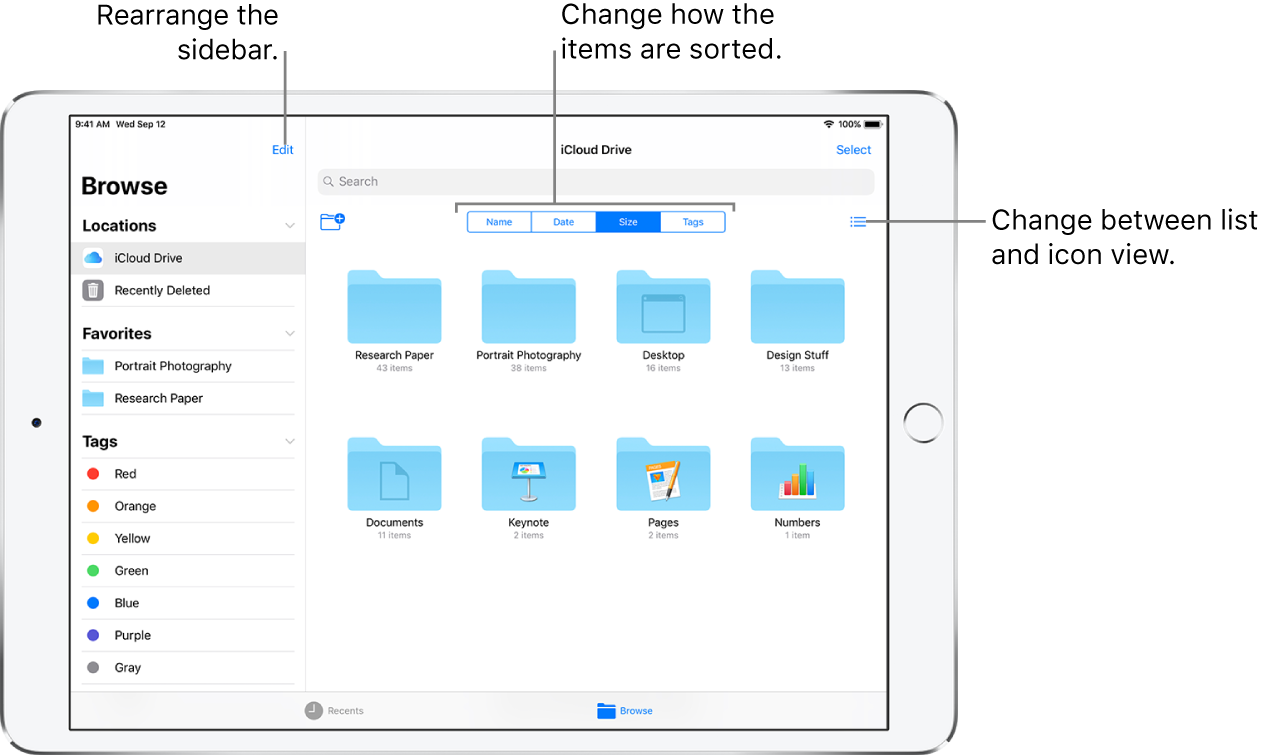
Change to list view or icon view
From an open location or folder, drag down from the center of the screen, then tap ![]() .
.
Find a specific file or folder
Enter the name in the search field. When you search you have these options:
Hide the keyboard and see more results on the screen: Tap
 .
.Start a new search: Tap
 in the search field.
in the search field.Open a result: Tap it.
Add a cloud storage service
Download the app from the App Store, then open the app and follow the onscreen instructions.
Open Files, tap More Locations (below Locations in the Browse sidebar), then turn on the service.
Rearrange the Browse sidebar
Tap Edit at the top of the sidebar, then do any of the following:
Hide a location: Turn it off.
Remove an item from the Favorites list: Tap
 next to the item.
next to the item.Delete a tag and remove it from all items: Tap
 next to the tag.
next to the tag.Change the order of an item: Touch and hold
 , then drag it to a new position.
, then drag it to a new position.