iMovie
iMovie User Guide
- Welcome
- What is iMovie?
- Copyright

Rotate clips in iMovie on Mac
You can rotate a clip or photo before or after adding it to your movie.
In the iMovie app
 on your Mac, select a clip or photo in the browser or the timeline.
on your Mac, select a clip or photo in the browser or the timeline.To show the cropping controls, click the Cropping button.

Do one of the following:
Rotate the clip clockwise: Click the Rotate Clockwise button on the right side of the cropping controls.
Rotate the clip counterclockwise: Click the Rotate Counterclockwise button on the right side of the cropping controls.
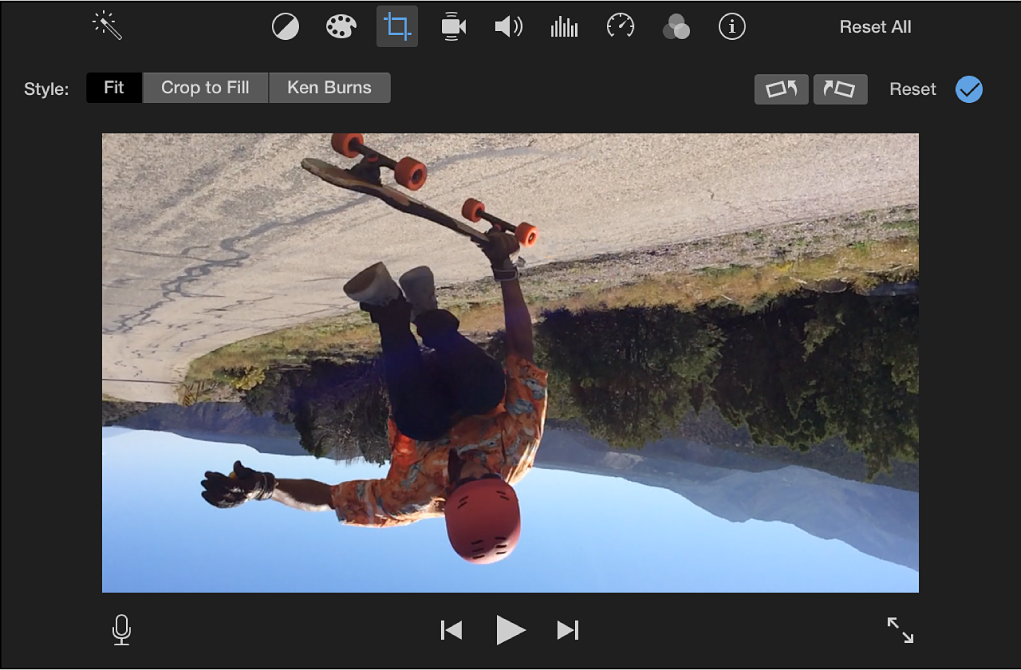
To apply the change, click the Apply button
 in the cropping controls.
in the cropping controls.To reset all crop and rotation adjustments, click the Reset button.
Thanks for your feedback.