GarageBand User Guide
- Welcome
-
- Play a lesson
- Choose the input source for your guitar
- Customize the lesson window
- See how well you played a lesson
- Measure your progress over time
- Slow down a lesson
- Change the mix of a lesson
- View full-page music notation
- View glossary topics
- Practice guitar chords
- Tune your guitar in a lesson
- Open lessons in the GarageBand window
- Get additional Learn to Play lessons
- If your lesson doesn’t finish downloading
- Touch Bar shortcuts
- Glossary

Change General settings in GarageBand on Mac
Use General settings to change how performances are captured, enable Force Touch gestures, reset warnings, and more.
To change these settings, choose GarageBand > Settings, then click General.
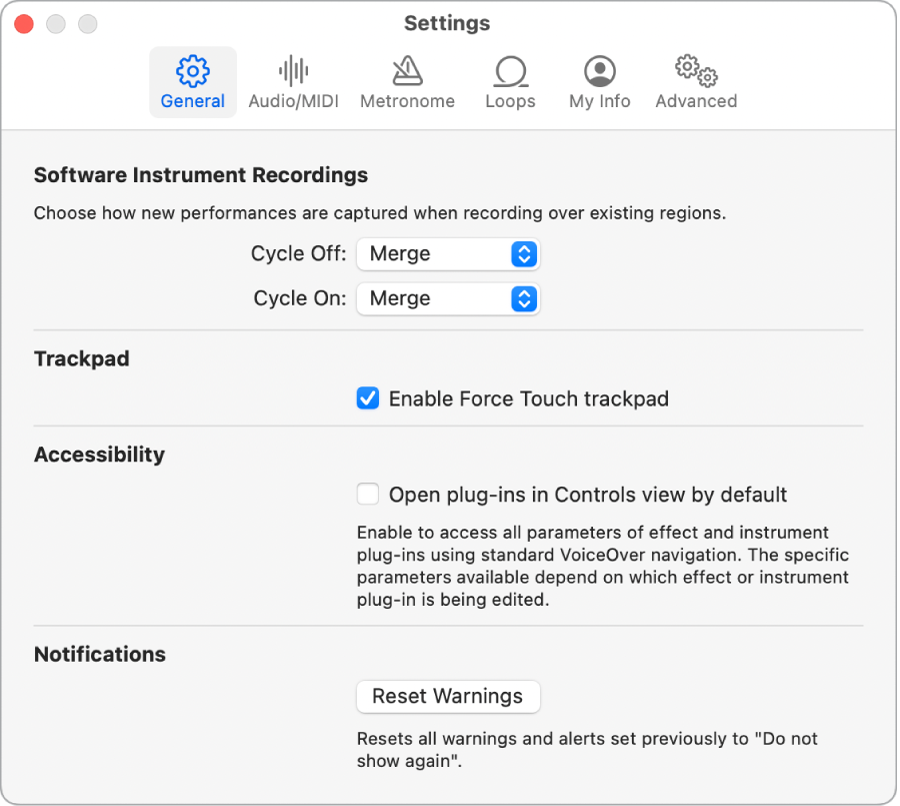
Cycle Off: Choose whether software instrument recordings are replaced or merged when recording over existing MIDI regions, when Cycle mode is turned off.
Cycle On: Choose whether takes are created or software instrument recordings are merged, when recording in Cycle mode.
Enable Force Touch trackpad: Enable additional functions in GarageBand using Force Touch trackpad gestures. For more information, see Force Touch trackpad gestures in GarageBand on Mac.
Note: This checkbox is visible only if you have a Force Touch trackpad.
Open plug-ins in Controls view by default: Open plug-in windows in controls view, making plug-in parameters available for use with VoiceOver.
Reset Warnings: Reset all warnings and alerts that were previously set to “Do not show again.”