Final Cut Pro User Guide
- Welcome
-
- What’s new in Final Cut Pro 10.5.3
- What’s new in Final Cut Pro 10.5
- What’s new in Final Cut Pro 10.4.9
- What’s new in Final Cut Pro 10.4.7
- What’s new in Final Cut Pro 10.4.6
- What’s new in Final Cut Pro 10.4.4
- What’s new in Final Cut Pro 10.4.1
- What’s new in Final Cut Pro 10.4
- What’s new in Final Cut Pro 10.3
- What’s new in Final Cut Pro 10.2
- What’s new in Final Cut Pro 10.1.2
- What’s new in Final Cut Pro 10.1
- What’s new in Final Cut Pro 10.0.6
- What’s new in Final Cut Pro 10.0.3
- What’s new in Final Cut Pro 10.0.1
-
- Intro to effects
-
- Intro to transitions
- How transitions are created
- Add transitions
- Set the default transition
- Delete transitions
- Adjust transitions in the timeline
- Adjust transitions in the inspector and viewer
- Merge jump cuts with the Flow transition
- Adjust transitions with multiple images
- Modify transitions in Motion
-
- Add storylines
- Use the precision editor
- Conform frame sizes and rates
- Use XML to transfer projects
-
- Glossary
- Copyright

Import into Final Cut Pro from GarageBand and Logic Pro
You can import music and sound from GarageBand and Logic Pro into Final Cut Pro.
Do one of the following:
In GarageBand: Choose Share > Song to Music.
In Logic Pro: Choose File > Share > Song to Music.
In Final Cut Pro, open the Photos and Audio sidebar by doing one of the following:
Choose Window > Go To > Photos and Audio (or press Shift-Command-1).
Click the Photos and Audio button in the top-left corner of the Final Cut Pro window.
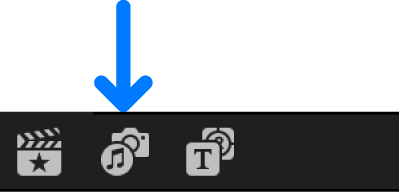
In the Photos and Audio sidebar, select GarageBand or Logic Pro.
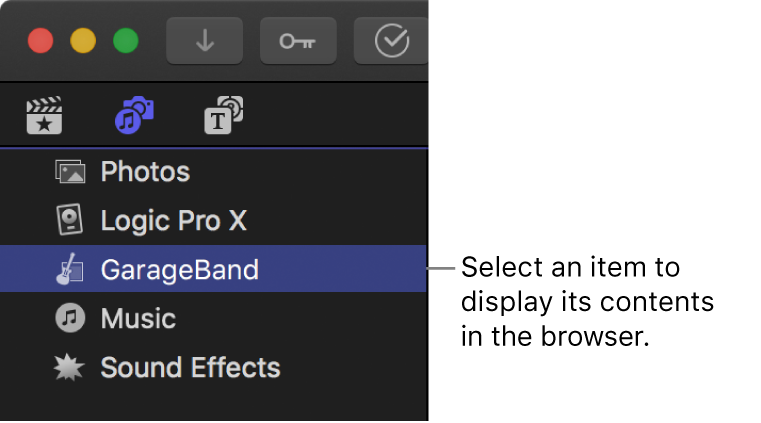
A list of your shared content appears in the browser.
To find the music or sound you want, do any of the following:
Search for an item: Type text in the search field at the top of the browser.
Choose which items to display: Click the pop-up menu at the top of the browser and choose a category, playlist, or folder.
Preview an item: Select the item and click the Play button
 .
.Select more than one item: Command-click each item.
Select part of a clip: Drag in the filmstrip at the top of the browser to select the part of the clip you want to import. See Select a range.
Drag the clip or clips to the timeline.
Note: For better import and playback performance, Final Cut Pro automatically transcodes all MP3 audio files to MOV audio files and retains the original MP3 files for future use. For information about where to find original and transcoded media files, see Locate source media files in Final Cut Pro.