
Use different time zones in Calendar on Mac
By default, calendar events are displayed in your computer’s current time zone (set in Date & Time settings). However, you can change the time zone and set individual events to use a different time zone.
If you change your calendar’s time zone, new events use the new time zone. When you switch back to the time zone that your Mac is using, events created in the other time zone keep that time zone. Any other events return to their original dates and times.
For example, you might temporarily switch to Eastern Time to schedule a Broadway play during your upcoming vacation. When you arrive in New York, you’d switch your calendar to Eastern Time. Back at home, events you added while in New York would keep the Eastern Time zone. Other events would return to their original dates and times.
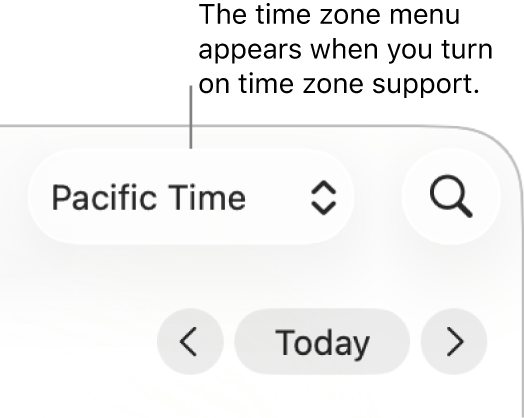
Switch your calendar’s time zone
Go to the Calendar app
 on your Mac.
on your Mac.Choose Calendar > Settings, then click Advanced.
Select “Turn on time zone support.”
Click the pop-up menu to the left of the Calendar search field, then choose a time zone.
To choose a time zone that isn’t listed, choose Other.
Events are moved to the correct dates and times for the time zone.
Change the time zone for an event
Go to the Calendar app
 on your Mac.
on your Mac.Choose Calendar > Settings, then click Advanced.
Select “Turn on time zone support.”
Double-click the event, or force click it. Click the event’s date, click the Time Zone pop-up menu, then choose an option.
To choose a time zone that’s not listed, choose Other.
To keep the event from moving when you view a different time zone, choose Floating.