Get started with accessibility features on AirPods
Built-in accessibility features on your AirPods can improve your listening experience, whether you’re listening to your favorite music or trying to hear a conversation in a crowded room.
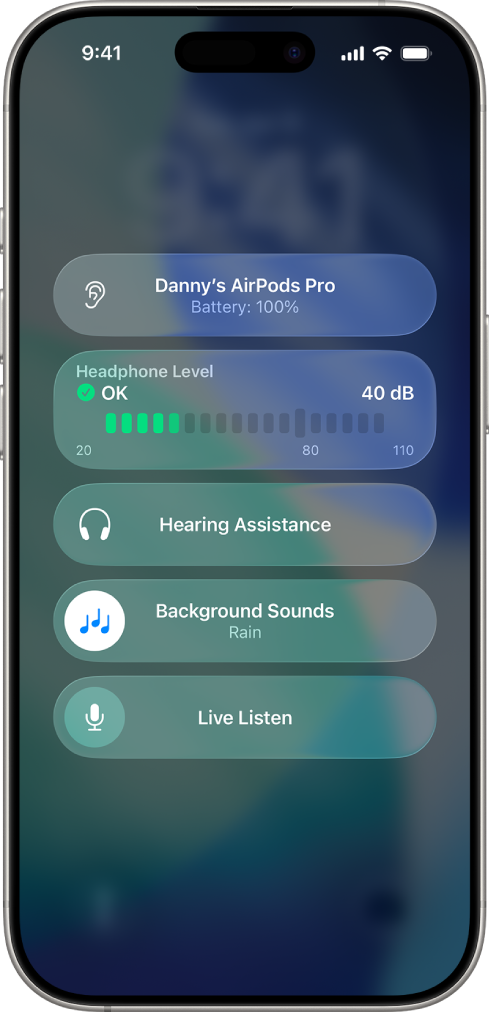
Here are just a few ways you can get started:
Play background sounds
Play calming background sounds to help you relax or focus. You can choose from a list of sounds, like Rain or Ocean, and adjust the volume. See Play background sounds.
Customize Transparency mode
Transparency mode on AirPods Pro makes it possible to hear sounds around you while you’re listening to music, podcasts, and more. You can adjust the ambient noise heard in Transparency mode, and turn on Conversation Boost to help you distinguish conversations from background noise. See Use and customize Transparency mode.
Hear across the room
Live Listen uses your iPhone or iPad as a microphone that sends the sound straight to your AirPods. This works even from across the room, so Live Listen can help you listen to a lecture from the back row of the classroom, or just make it easier to hear a conversation in a crowded room. See Use Live Listen.
Adjust AirPods control settings
You can adjust the button, force sensor, or Touch control settings for your AirPods to make them easier for you to use, such as how long you need to hold the force sensor before an action occurs. See Change force sensor, Touch control, or button settings.
Change accessibility settings
After you set up AirPods, you can adjust accessibility settings. Some settings, like headphone accommodations, apply to all headphones, and others are just for your AirPods, like Transparency.
Choose any of the following features: