
Use item number and grid overlays with Voice Control on Mac
When you use Voice Control on your Mac, you can usually interact with items on the screen using Voice Control commands and an item’s name—for example, “Click OK.” When an item’s name isn’t apparent or you need to interact with a precise area of the screen, you can overlay the screen with numbers on each item or a grid so it’s easier to select items or navigate the screen.
Tip: You can set an Overlay option in Voice Control preferences to continuously show numbered items or a grid on the screen, so you don’t have to say commands to show them.
Use item numbers
If item numbers aren’t already shown on the screen of your Mac, say the command “Show numbers.”
You can also say “Show numbers continuously.” When you do, the Overlay option in Voice Control preferences is set to Item Numbers.
The command displays a number next to each item so that you can say the number to interact with the item. (Numbers are always shown for items in a menu.)
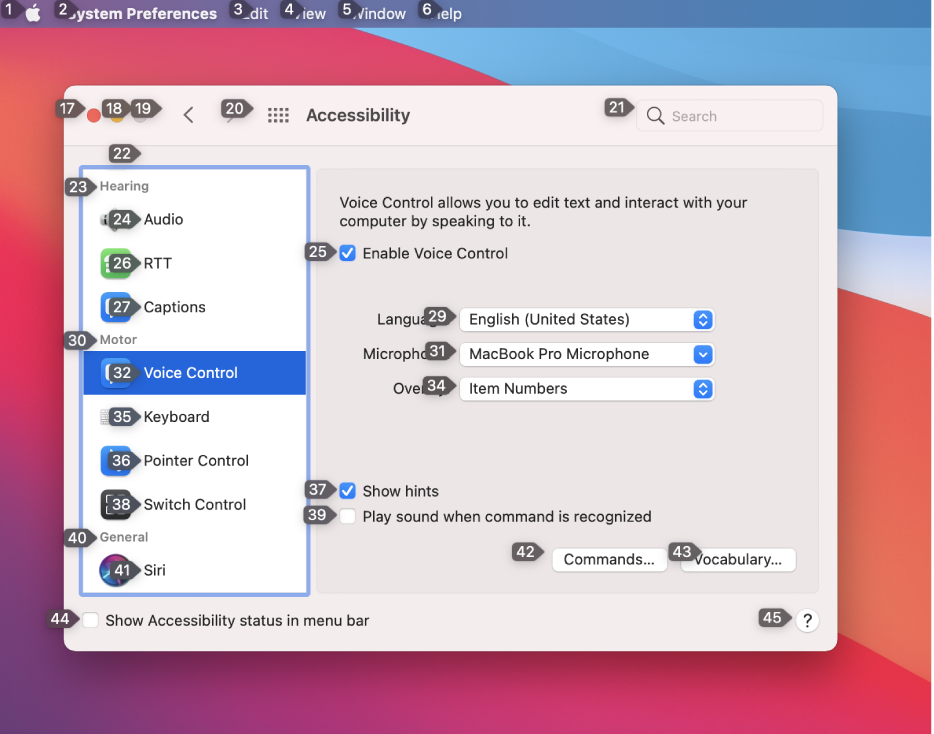
To interact with an item, say a command followed by the item’s number. For example, “Click 36.”
If item numbers aren’t shown continuously, the numbers disappear after you say the command.
You can use various commands to interact with items, such as Click, Double click, Triple click, or Long press. To see all of the available commands, say “Show commands” to display the Commands window.
If item numbers are shown continuously and you no longer want to show them, say “Hide numbers.” When you do, the Overlay option in Voice Control preferences is set to None.
Use a grid
If a grid isn’t already shown on the screen of your Mac, say the command “Show grid.”
You can also say “Show grid continuously.” When you do, the Overlay option in Voice Control preferences is set to Numbered Grid.
To display a grid only over the active window, say “Show window grid.”
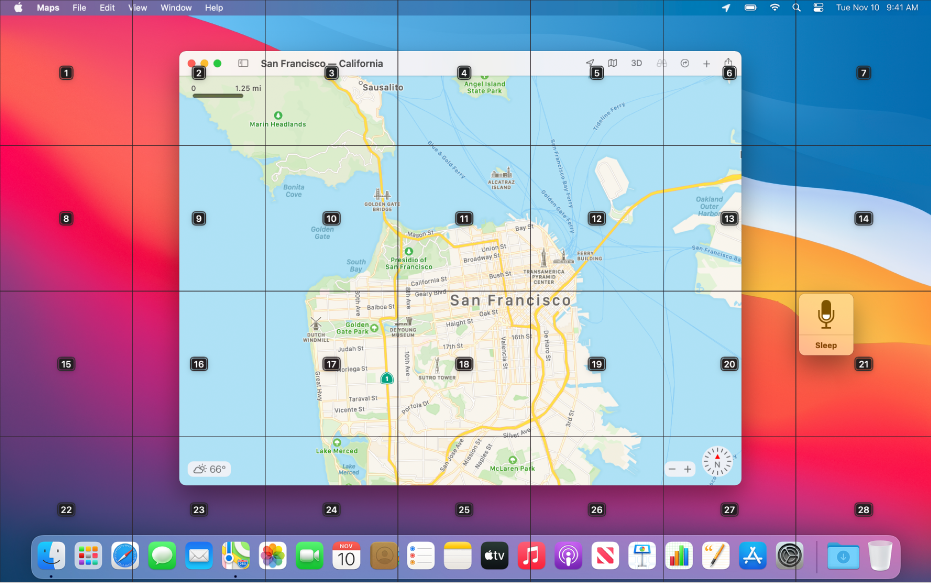
Do any of the following:
Interact with a location on the grid: If a number is at the location you want to interact with, say any command with the grid number. For example, “Click 15” or “Zoom in 11.”
Drill down on an area of the grid: If you need to further refine the location, say a grid number to drill down in that area. You can drill down multiple times; a separate window may be displayed to show the area in more detail. When an area can’t be drilled into further, saying a number performs the Click command.
To see all of the available commands, say “Show commands” to display the Commands window.
If the numbered grid is shown continuously and you no longer want to show it, say “Hide grid.” When you do, the Overlay option in Voice Control preferences is set to None.