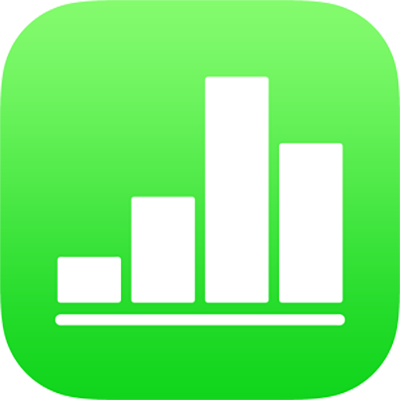
Keyboard shortcuts for Numbers on iPhone
If you have an external keyboard connected to your iPhone or iPad, you can use keyboard shortcuts to quickly accomplish many tasks in Numbers. To use a keyboard shortcut, press all the keys in the shortcut at the same time.
You can press and hold the Command key ![]() on the keyboard to show a list of shortcuts for the item that’s selected on the sheet, like text or a table.
on the keyboard to show a list of shortcuts for the item that’s selected on the sheet, like text or a table.
General
Action | Shortcut |
|---|---|
Open the spreadsheet manager | Command-O |
Add a new sheet | Shift-Command-N |
Switch to the previous sheet | Shift-Command-Left Bracket ({) |
Switch to the next sheet | Shift-Command-Right Bracket (}) |
Copy | Command-C |
Paste | Command-V |
Paste and match the style of the destination text | Option-Shift-Command-V |
Undo | Command-Z |
Redo | Shift-Command-Z |
Add a comment | Shift-Command-K |
Save a comment | Command-Return |
Edit text, shapes, tables, and charts
Action | Shortcut |
|---|---|
Apply boldface to selected text | Command-B |
Apply italic to selected text | Command-I |
Apply underline to selected text | Command-U |
Make the text superscript | Control-Shift-Command-Plus Sign (+) |
Make the text subscript | Control-Command-Minus Sign (-) |
Turn text into a link | Command-K |
Copy the paragraph or object style | Option-Command-C |
Paste the paragraph or object style | Option-Command-V |
Insert a paragraph break when editing text in a cell | Option-Return |
Insert a tab in text or a formula | Option-Tab |
Specify absolute and relative attributes of selected cell references | Press Command-K or Shift-Command-K to move forward or backward through options |
Open the Chart Data Editor | Shift-Command-D |
Insert an equation | Option-Command-E |
Manipulate text, shapes, tables, and charts
Action | Shortcut |
|---|---|
Group the selected objects | Option-Command-G |
Ungroup the selected objects | Option-Shift-Command-G |
Lock the selected object | Command-L |
Unlock the selected object | Option-Command-L |
Duplicate the selected object | Command-D or Option-drag Press Option and an arrow key, then drag |
Move the selected object one point | Press an arrow key |
Move the selected object ten points | Hold down Shift and press an arrow key |
Move the selected object to the back | Shift-Command-B |
Move the selected object to the front | Shift-Command-F |
Move the selected object backward | Option-Shift-Command-B |
Move the selected object forward | Option-Shift-Command-F |
In a table, add rows above the selected cells | Option-Up Arrow |
In a table, add rows below the selected cells | Option-Down Arrow |
In a table, add columns to the right of the selected cells | Option-Right Arrow |
In a table, add columns to the left of the selected cells | Option-Left Arrow |