
Narrow your search results in Spotlight on Mac
You can focus the scope of your searches and search results in Spotlight using different Browse Modes and specifying the type of items you’re looking for.
Tip: If you want to exclude items from Spotlight results, see Select result categories for Spotlight and Prevent Spotlight searches in files.
Filter your search with Browse Modes
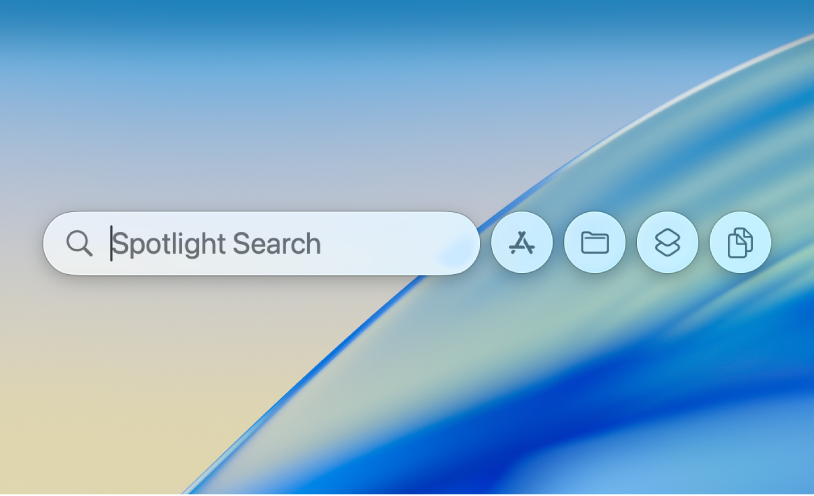
On your Mac, press Command-Space bar to open Spotlight.
Choose one of the following Browse Modes:
Applications: Click
 , or press Command-1 to search the apps on your computer.
, or press Command-1 to search the apps on your computer.Files: Click
 , or press Command-2 to search the files on your computer.
, or press Command-2 to search the files on your computer.Actions: Click
 , or press Command-3 to search actions and shortcuts on your computer. See Take actions and shortcuts in Spotlight.
, or press Command-3 to search actions and shortcuts on your computer. See Take actions and shortcuts in Spotlight.Clipboard: Click
 , or press Command-4 to search your Clipboard history. See Search your Clipboard history in Spotlight.
, or press Command-4 to search your Clipboard history. See Search your Clipboard history in Spotlight.
Filter your search based on where the file is stored
You can filter your search in Spotlight based on where the file is stored—like iCloud, for example.
On your Mac, press Command-Space bar to open Spotlight.
Type iCloud Drive, then press the Tab key.
Type the name of the file, then press Return.
Filter results by app or by type of item
You can specify the type of items you’re searching for, such as apps, folders, or PDFs.
Tip: You can quickly filter your results by choosing a category below the Spotlight search field. Press Command-Space bar to open Spotlight, then at any time during your search, click one of the categories that appears below—for example, Screenshot, System Settings, or Folders. These are dynamic and change as you type.
On your Mac, press Command-Space bar to open Spotlight.
Do any of the following:
Search by app: Enter the name of an app—Mail, Notes, or Preview, for example—then press the Tab key.
Spotlight searches for results within the specified app.
Search by kind: Enter “/” followed by the type of item or app, then press Return. For example, to narrow search results to PDFs, enter “/PDF,” then press Return.
You can also use keywords to specify the kind of item. In the Spotlight search field, add the text “kind:[type of item]” to the beginning of your search. For example, to search for photos of New York City, enter “kind:images New York City.”
See the table below for a list of keywords.
Type of item
Keyword
Apps
kind:application
kind:applications
kind:app
Contacts
kind:contact
kind:contacts
Folders
kind:folder
kind:folders
Email
kind:email
kind:emails
kind:mail message
kind:mail messages
Calendar events
kind:event
kind:events
Reminders
kind:reminder
kind:reminders
Images
kind:image
kind:images
Movies
kind:movie
kind:movies
Music
kind:music
Audio
kind:audio
PDF
kind:pdf
kind:pdfs
Settings
kind:system settings
kind:settings
Bookmarks
kind:bookmark
kind:bookmarks
Fonts
kind:font
kind:fonts
Presentations
kind:presentation
kind:presentations
There are several other keywords that you can use to find items, such as from, to, author, with, by, tag, title, name, keyword, and contains. To use a keyword, enter it followed by a colon, then enter your search term. For example, enter “author:John” or “title:New York City.”