
Use Accessibility settings while sharing screens on Mac
You can use the following Accessibility settings when you’re controlling another Mac in Apple Remote Desktop ![]() or the Screen Sharing app
or the Screen Sharing app ![]() :
:
VoiceOver
Increase Contrast
Reduce Motion
Differentiate Without Color
Reduce Transparency
Toolbar Button Shapes
Zoom
If you turn on any Accessibility settings during screen sharing, they’re temporarily enabled on the remote device, then restored to the previous settings when screen sharing ends. The person you’re sharing a screen with won’t be notified that you’re using any Accessibility settings.
If VoiceOver is enabled on your device before screen sharing starts, you’ll automatically be prompted to turn on VoiceOver on the remote device when screen sharing starts. See Use VoiceOver while sharing your screen with another Mac.
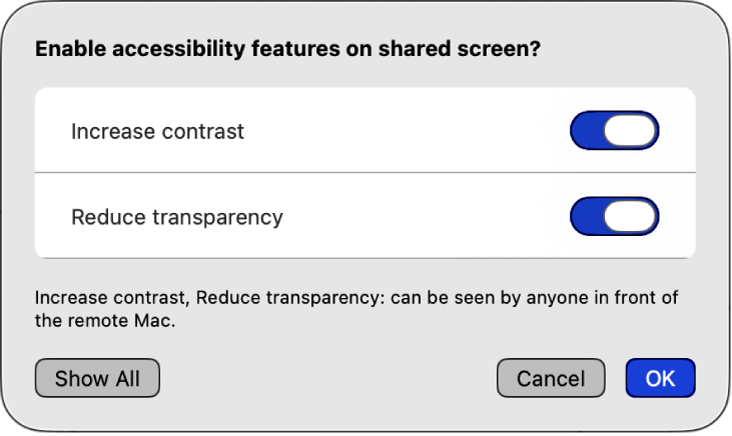
Note: To use Accessibility settings during screen sharing, both Mac computers must be using macOS Tahoe. You must also have at least one accessibility feature enabled on your device before screen sharing starts.
Use Accessibility settings while sharing screens
Start a screen sharing session on the Screen Sharing app
 or Apple Remote Desktop
or Apple Remote Desktop  on your Mac.
on your Mac.See Start a screen sharing session and Apple Remote Desktop User Guide.
In the View menu, choose Accessibility.
Select the Accessibility settings you want to use on the remote device.
Note: If Zoom is selected, Zoom will follow the keyboard focus if you use the Follow Keyboard Focus. You can zoom in on a shared screen and follow the focus as it moves.
Add Accessibility settings to the screen sharing toolbar
You can add the Accessibility Toolbar item to the Screen Sharing or Apple Remote Desktop toolbar for easier access during screen sharing.
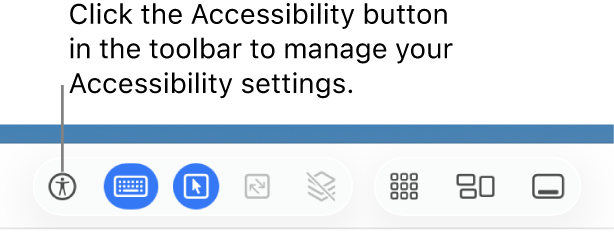
Start a screen sharing session on the Screen Sharing app
 or Apple Remote Desktop
or Apple Remote Desktop  on your Mac.
on your Mac.See Start a screen sharing session and Apple Remote Desktop User Guide.
Do one of the following:
In the menu bar, select Customize Toolbar.
In the toolbar, Control-click, then select Customize Toolbar.
Drag
 into the Screen Sharing toolbar or Apple Remote Desktop toolbar.
into the Screen Sharing toolbar or Apple Remote Desktop toolbar.
After you add ![]() to the toolbar, you can select the Accessibility settings you want to use on the remote device.
to the toolbar, you can select the Accessibility settings you want to use on the remote device.