
Add a photo or video to a Freeform board on Mac
Add any photo or video in your Photos library to your Freeform board.
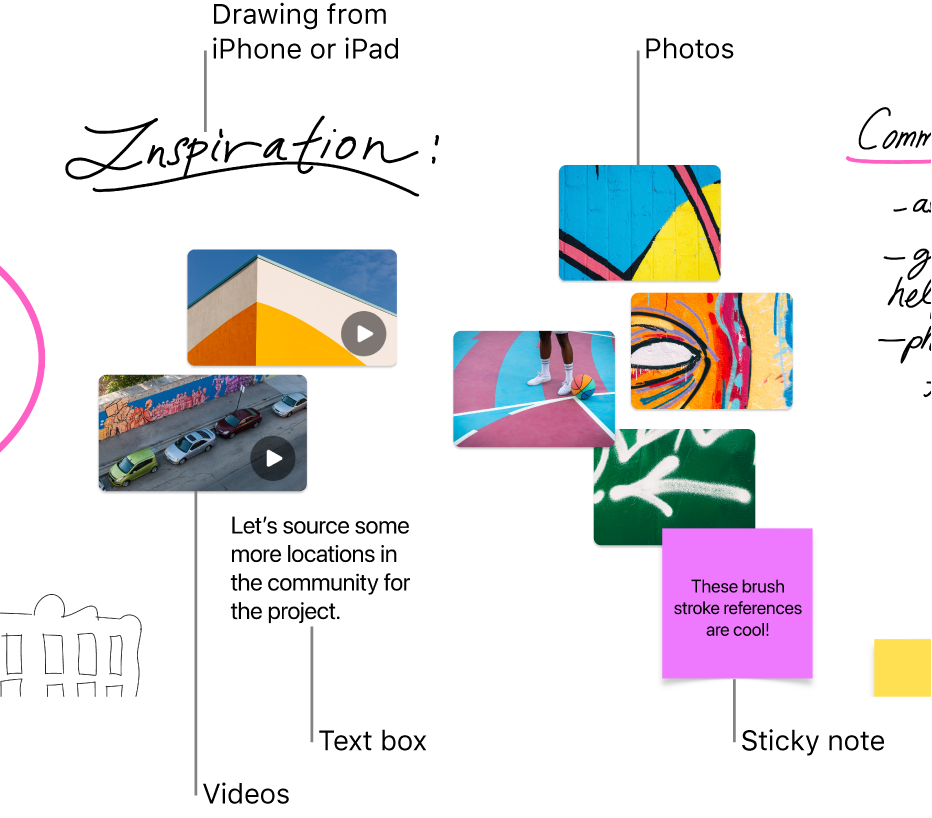
Add and format a photo or video
In the Freeform app
 on your Mac, click a category in the sidebar, then double-click a board to open it.
on your Mac, click a category in the sidebar, then double-click a board to open it.If you don’t see the sidebar, choose View > Show Sidebar.
Click the Insert Media button
 , choose Photos or Videos, then select the photo or video from your Photos library to add it to your board.
, choose Photos or Videos, then select the photo or video from your Photos library to add it to your board.Tip: You can also drag a photo or video into your board from Photos, the Finder, or another app.
To change the size, cropping, and more, select the photo or video, then use the formatting tools.
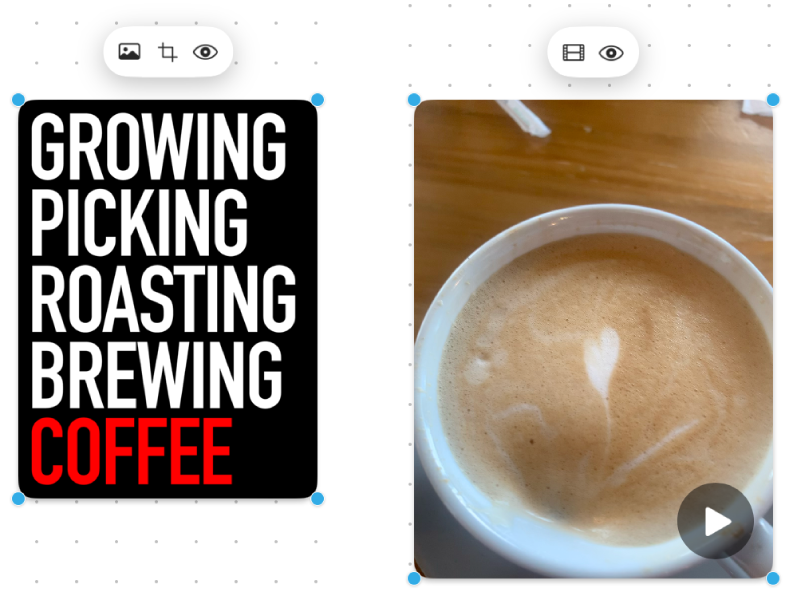
Tool
Description
Image Inspector button

Reset a photo to the source media’s original size or replace it with a different photo.
Movie button

Reset a video to the source media’s original size or replace it with a different video.
Crop Mask button

Mask (crop) a photo to frame just the parts of the photo you want to be visible.
Preview button

Preview the full-size photo or video.
Photo and video tips
To preview a photo or other file, double-click it. To preview a video, click the Play button
 .
.You can add a shadow to a photo or video (or remove it) and change the corners to be rounded (or not)—Control-click the photo or video, then choose the option to select or deselect it.
You can also insert a photo from your iPhone or iPad camera. See Insert files from iPhone or iPad to a board.
You can modify the appearance of images in so many more ways—experiment with all of the options in Format > Image.
Continue to build your board by adding text, shapes or lines, links, sticky notes, and other files.