What’s new in watchOS 7
Customize and share your watch face Create a watch face with your favorite complications (even multiple complications from the same app) and share it through text, email, or an online link. See Share Apple Watch faces.
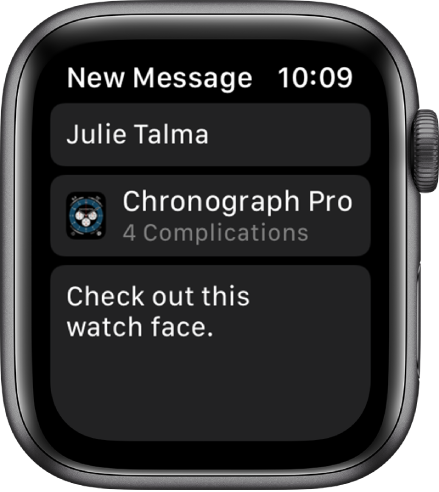
Track your sleep Apple Watch with watchOS 7 can help you meet your sleep goals. Just create a sleep schedule, then climb into bed. When you wake up, see how long you slept and check your sleep trend over the last two weeks. See Track your sleep with Apple Watch.

Count down to clean With watchOS 7, Apple Watch can detect when you start washing your hands and encourage you to keep going for the time recommended by global health organizations. See Set up Handwashing on Apple Watch.
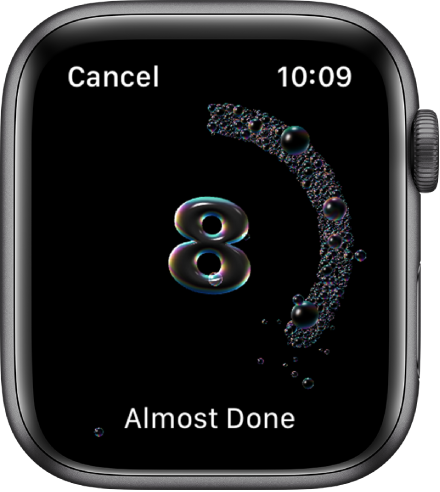
Manage a family member’s watch Children, as well as adults, can benefit from wearing an Apple Watch. With watchOS 7 you can set up and manage an Apple Watch for your child—or any member of your Family Sharing group. See Set up your family member’s Apple Watch.

How do you say… Stuck for a word or phrase in another language? Siri can translate multiple languages, right on Apple Watch. See Use Siri on Apple Watch.

Unlock iPhone with Apple Watch (watchOS 7.4) You can use Apple Watch to securely unlock your iPhone with Face ID when your nose and mouth are covered. See Unlock your iPhone with Apple Watch.
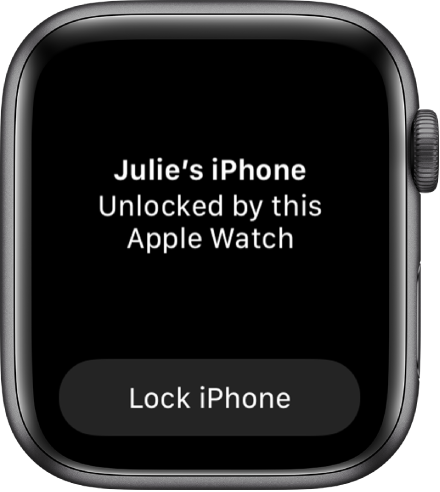
Move in new ways Open the Workout app and kick off one of four new workouts—Dance, Functional Strength Training, Core Training, or Cooldown. See the results of your workout in the Fitness app on iPhone. See Work out with Apple Watch.
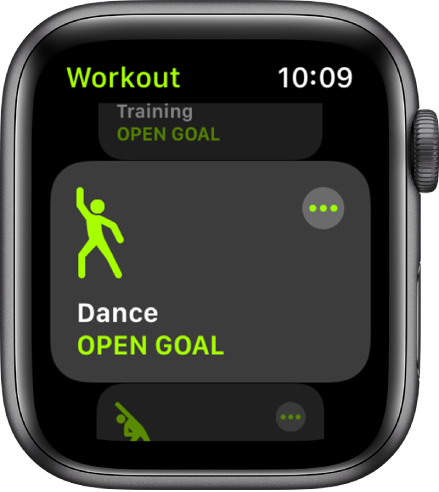
Ride it out With watchOS 7, Apple Watch offers cycling directions—complete with maps that show elevation changes, bike lanes, and busy roads. See Get directions.
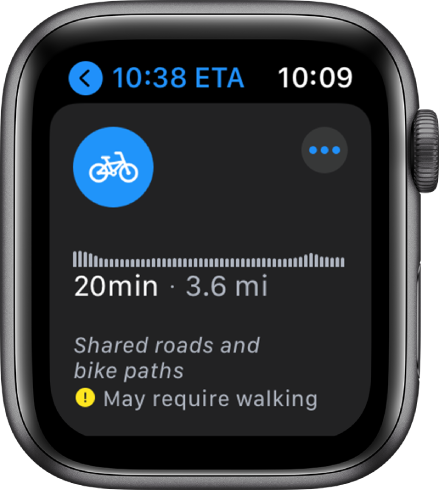
Take a shortcut With a tap, you can now use shortcuts you’ve created on iPhone, and even add them as complications to your watch face. See Use shortcuts on Apple Watch.
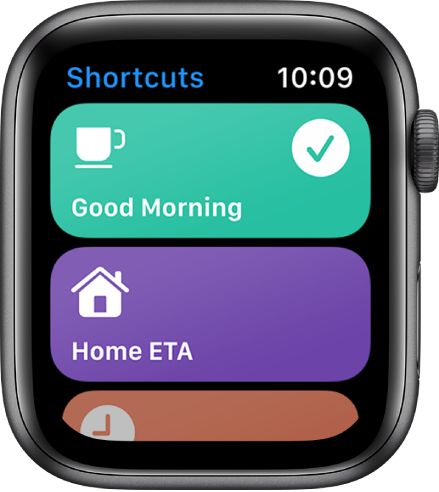
More ways to protect your hearing Apple Watch can not only warn you about exposure to loud sounds around you, but also automatically reduce loud sounds played through your headphones. See Adjust sound.

New watch faces Switch things up with new watch faces for Apple Watch Series 4 and later—Memoji, GMT, Count Up, Chronograph Pro, Artist, Typograph, and Stripes. Add color filters to any Photos watch face. See Apple Watch faces and their features.
