Apple Watch User Guide
- Welcome
- What’s new
- Run with Apple Watch
-
- Alarms
- Audiobooks
- Blood Oxygen
- Calculator
- Calendar
- Camera Remote
- ECG
- Medications
- Memoji
- Music Recognition
- News
- Now Playing
- Remote
- Shortcuts
- Siren
- Stocks
- Stopwatch
- Tides
- Timers
- Use the Tips app
- Translate
- Vitals
- Voice Memos
- Walkie-Talkie
- World Clock
- Copyright and trademarks
Check battery health and usage on Apple Watch
You can monitor your Apple Watch battery in several ways: check the current battery level, view usage history and charging patterns, and assess overall battery health. This information helps you understand your battery’s performance and make adjustments to extend its life.
Check the battery level of Apple Watch and accessories
Press the side button to open Control Center and see the battery percentage.
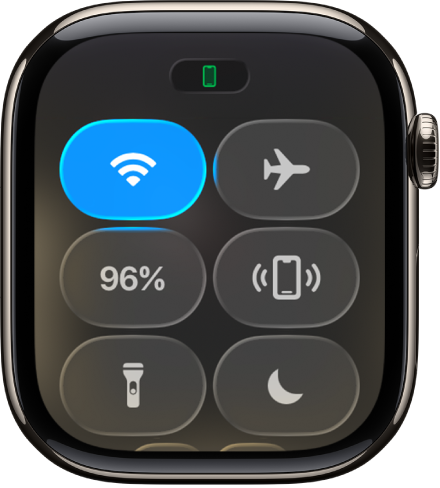
To see the battery levels of any Bluetooth connected accessories, such as AirPods, tap the battery percentage, then turn the Digital Crown.
See the battery level on the watch face
To check the battery level at a glance, add a battery complication to the watch face.

Check time since the last charge
Go to the Settings app
 on your Apple Watch.
on your Apple Watch.Tap Battery.
The Battery screen shows the remaining battery percentage, a graph that details the recent history of the battery charge, and information about when the battery was last charged.
Check battery health
You can find out the capacity of your Apple Watch battery relative to when it was new.
Go to the Settings app
 on your Apple Watch.
on your Apple Watch.Tap Battery, then tap Battery Health.
Apple Watch alerts you when battery capacity is significantly reduced, allowing you to check your service options.