
Customize VoiceOver with VoiceOver Utility
VoiceOver Utility is the app you use to customize VoiceOver settings. To learn about the options, click the Help button in the lower-right corner of each pane in VoiceOver Utility.
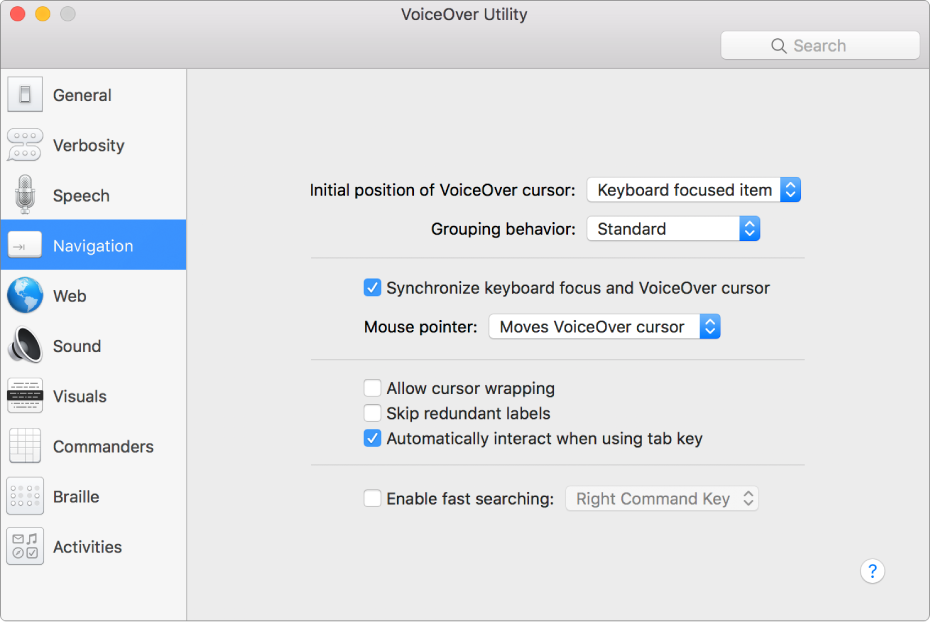
Note: VO represents the VoiceOver modifier.
To open VoiceOver Utility, do one of the following:
When VoiceOver is on, press VO-F8.
Choose Apple menu > System Preferences, click Accessibility, click VoiceOver, then click Open VoiceOver Utility.
To search VoiceOver Utility for a specific option, interact with the toolbar in the VoiceOver Utility window, then type what you’re looking for in the search field.
Navigate the list of search results by pressing VO-Down Arrow or VO-Up Arrow. For each result, VoiceOver Utility shows the pane where the option is located and highlights the option.