Control playback in the Apple TV app on Android
Once you start watching in the Apple TV app, you can play or pause, skip forward or back, turn on subtitles, turn on Picture in Picture viewing, and more.
Use the playback controls
Go to the Apple TV app
 on your Android device.
on your Android device.During playback, tap the screen to show the controls, then tap any of the controls listed below:
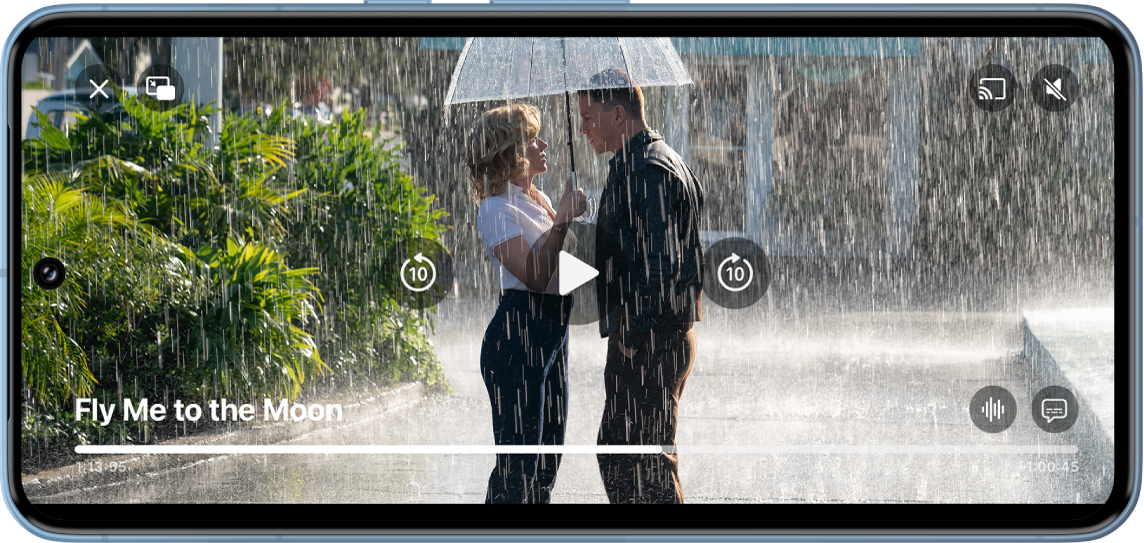
Stream Fly Me to the Moon on the Apple TV app with a subscription Control
Description

Start playback.

Pause playback.

Skip backward 10 seconds.

Skip forward 10 seconds.

Change the audio track.

Display subtitles and closed captions.

Adjust or mute the volume.



Stop playback.
Turn on Picture in Picture viewing
You can continue to watch Apple TV movies and TV shows while you use another app.
During playback in the Apple TV app
 on your Android device, tap the screen to show playback controls.
on your Android device, tap the screen to show playback controls.Tap
 in the upper-left corner of the viewer.
in the upper-left corner of the viewer.The item collapses into a small viewer.
Do any of the following:
Play or pause: Tap the viewer, then tap
 or
or  .
.Skip backward or forward 10 seconds: Tap the viewer, then tap
 or
or  .
.Restore the smaller picture to full screen: Tap the viewer, then tap
 .
.Close the smaller picture: Tap the viewer, then tap
 .
.
Stream video from the Apple TV app to another device
Go to the Apple TV app
 on your Android device.
on your Android device.Tap
 , then choose a device below Cast To.
, then choose a device below Cast To.To stop streaming, tap
 , then choose Stop Casting.
, then choose Stop Casting.