Pages User Guide for Mac
- Welcome
- Copyright

Use a keyboard shortcut to apply a text style in Pages on Mac
You can assign a shortcut key (F1—F8 on your keyboard) to a paragraph, character, or list style, then use the shortcut key to apply the style to selected text.
Note: To use shortcut keys on a portable computer, press Fn with the shortcut key.
Assign a shortcut to a style
Click any text in the document.
In the Format
 sidebar, do one of the following:
sidebar, do one of the following:For a paragraph style: Click the paragraph style name at the top of the sidebar, move the pointer over the name of the style you want to assign a shortcut to, then click the arrow that appears.
For a character style: Click the Character Styles pop-up menu, move the pointer over the name of the style you want to assign a shortcut to, then click the arrow that appears.

For a list style: Click the Bullets & Lists pop-up menu, move the pointer over the name of the style you want to assign a shortcut to, then click the arrow that appears.
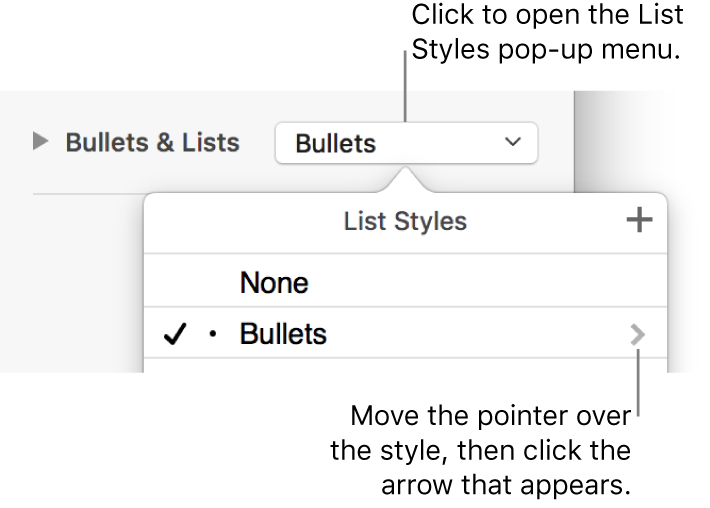
If the text is in a text box, table, or shape, click the Text tab at the top of the sidebar to see text controls.
Choose Shortcut, then choose a key.
Now, the shortcut key appears next to the style name in the menu for easy reference.
To remove a shortcut key assignment, follow the steps above, then choose None from the Shortcut menu.