About Siri Suggestions on iPhone
Siri makes suggestions for what you might want to do next, such as call into a meeting or confirm an appointment, based on your routines and how you use your apps.
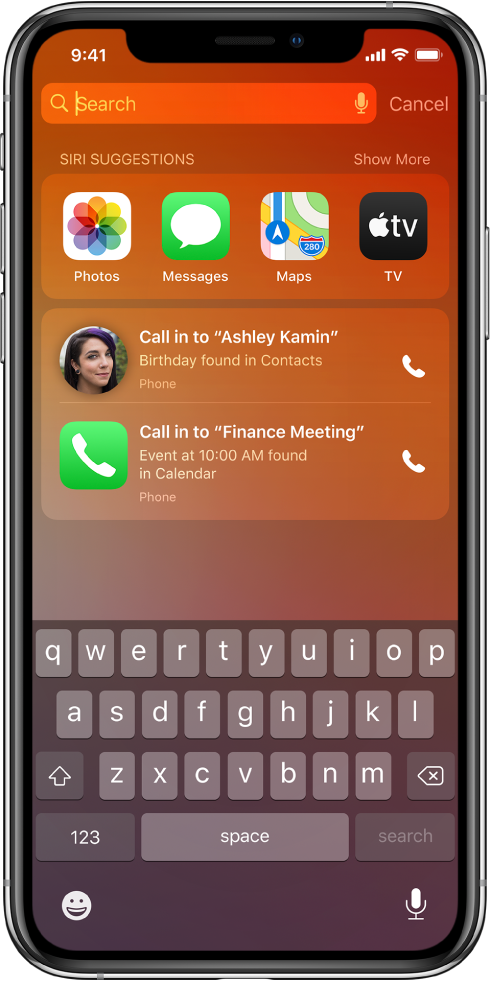
For example, Siri might help when you do any of the following:
Glance at the Lock screen or start a search: As Siri learns your routines, you get suggestions for just what you need, at just the right time.
Create email and events: When you start adding people to an email or calendar event, Siri suggests the people you included in previous emails or events.
Receive calls: If you get an incoming call from an unknown number, Siri lets you know who might be calling—based on phone numbers included in your emails.
Leave for an event: If your calendar event includes a location, Siri assesses traffic conditions and notifies you when to leave.
See your flight status: If you have a boarding pass in Mail or Wallet, Siri shows your flight status in Maps. You can tap the suggestion when you’re ready to get directions to the airport.
Type: As you enter text, Siri can suggest names of movies, places—anything you viewed on iPhone recently. If you tell a friend you’re on your way, Siri can even suggest your estimated arrival time.
Search in Safari: Siri suggests websites and other information in the search field as you type.
Above the keyboard, Siri also suggests words and phrases based on what you were just reading.
Confirm an appointment or book a flight on a travel website: Siri asks if you want to add it to your calendar.
Read News stories: As Siri learns which topics you’re interested in, they’ll be suggested in News.
To turn off Siri Suggestions, go to Settings ![]() > Siri & Search, then turn off any of the following:
> Siri & Search, then turn off any of the following:
Suggestions in Search
Suggestions in Lookup
Suggestions on Lock Screen
For a specific app, tap the app, then turn off Show Siri Suggestions.
Your personal information—which is encrypted and remains private—stays up to date across all your devices where you’re signed in with the same Apple ID. As Siri learns about you on one device, your experience with Siri is improved on your other devices.
Siri is designed to protect your information, and you can choose what you share. To learn more, go to Settings ![]() > Siri & Search > About Search Suggestions & Privacy.
> Siri & Search > About Search Suggestions & Privacy.